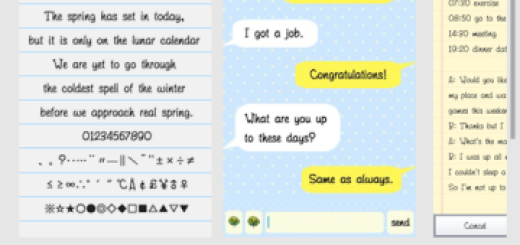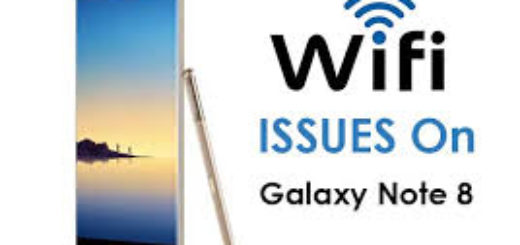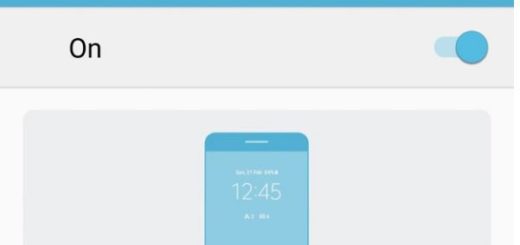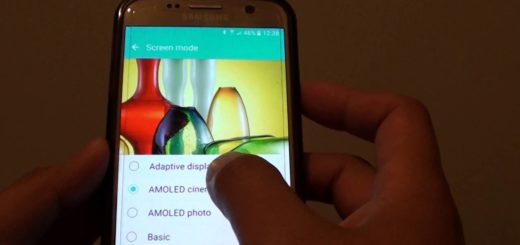How to Change the Home Button Action on your Android
One of the most attractive aspects of Android is the fact that you can customize it as you like. Now, you know that not everyone feels comfortable with the default actions assigned to certain buttons or button combinations, so what about changing the Home Button Action on your Android? If you like the idea, I want to tell you more about Button Mapper which makes it incredibly easy to map custom actions to your volume buttons, Bixby button or any other hardware buttons on your phone.
I don’t know what your intentions may be, but it is up to you to remap buttons to launch any app, shortcut or custom action instead of simply being pleased by what the manufacturer decided. As I have said it before, Button Mapper can be used for the Bixby button on Samsung Galaxy devices, and the capacitive home, back and recent apps keys found on handsets coming from ASUS, HTC, OnePlus, Samsung, Xiaomi and more.
The following workaround is extremely simple, so don’t postpone applying the procedure:
How to Change the Home Button Action on your Android:
- Download Button Mapper: Remap your keys from Google Play;
- Install it into your Android handset;
- Button Mapper now advises you to authorize the app in your Settings as it is be able to see which app is currently on your screen. While this is pretty common for an app with such capabilities, remember to look up the developer of these apps to check for legitimacy;
- Now, you can easily reprogram the physical Home and Volume buttons for different actions , so start by selecting the Home Button to see a menu of customization options;
- Up next, you should select Double Tap;
- After that, choose whether you want to map the double tap to an action, application or shortcut;
- If you select Applications, you are immediately presented with a list of applications. Select Play Store, for example, and tapping the Home Button now opens leads to Google’s market of apps and games;
- If you change your mind and want things how they used to be, just clear your app defaults in Settings.
What other similar changes you intend to make on your Android? Need any help? Drop a comment below!