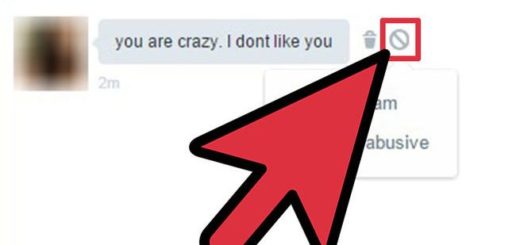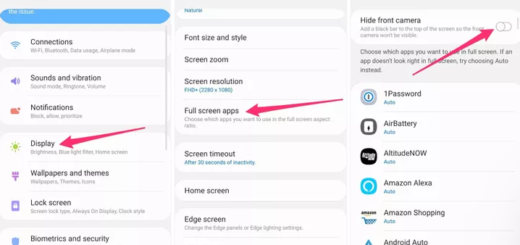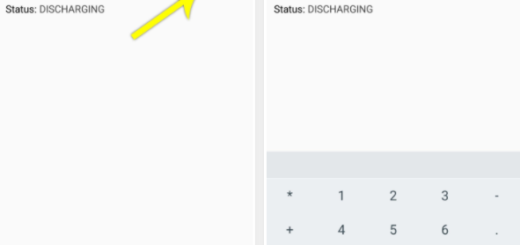Take, Save and Share Droid Turbo Screenshots
Are you wondering about how to take a screenshot of your phone’s screen? We totally understand you! Well, using a screenshot on your Motorola Droid Turbo might be just what you need in some many cases because we know that a picture can speak much louder than words.
For example, maybe you have software issues with your device and you don’t know how to deal with these problems, so just capture a screenshot and ask for someone’s help. Or maybe you have to take screenshots at work for developing an interesting PowerPoint presentation, or you want to share a screen capture of your new high score.
In case of being the owner of a Motorola Droid Turbo handset, we are here to help you with that. Even if you don’t know how to take, save and share Droid Turbo screenshots, there is no reason to panic as long as the procedure is as simple and safe as it can be and we are here to guide you.
So, let us tell you that this operation is featured by default on your Motorola Droid Turbo, regardless of the Android OS version that your handset is running on and regardless of the fact that your device is or not rooted or locked.
Even more, we have also seen a variety of ways for taking a screenshot at different companies, gestures and we are talking about button combinations and voice controls and not only, but we are glad to announce you that Motorola Droid Turbo uses the very same button combination as its Moto X brother.
How to Take a Screenshot (the hardware method):
- For the start, you have to access the screen from where you want to take the screenshot;
- Now, press the Power button and the lower Volume button at the same time;
- In just a moment you will hear the shutter sound and your screenshot will be automatically saved.
How to Take a Screenshot (use a dedicated app):
- Access Google Play on your Motorola Droid Turbo device;
- Find QuickMemo, download it and install it;
- Go to the screen from where you want to take the screenshot;
- Now, you must slide down the notification panel;
- Tap once on the QuickMemo icon;
- The screenshot will automatically be saved in Gallery.
How to Find your New Screenshot:
Motorola Droid Turbo has a special screenshot folder, so all the screenshots that you take are immediately placed there. The feature is more than useful as long as it prevents mixing the previous photos with the new ones. That is how you can find the folder.
- For the beginning, you have to open Gallery;
- There you can see all your albums, so don’t hesitate to tap the one labeled “Screenshots”. Here you can find your new screenshot.
Are you ready for the next step? You have already guessed of what we are talking about:
Share your screenshots:
- Tap the three small squares in the upper right corner;
- Now, don’t hesitate to hit “Select Item”;
- Tap on the screenshot that you want to send;
- Also tap the symbol of the three connected dots to drop down a list of options to send your pictures.
Congratulations! Now you know how to screen capture your Motorola Droid Turbo smartphone!