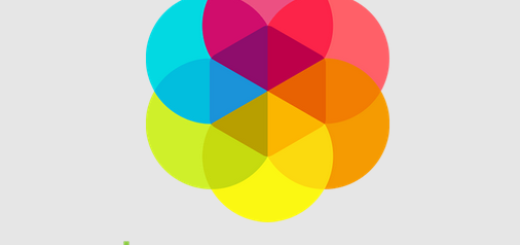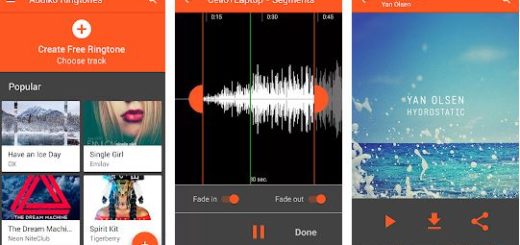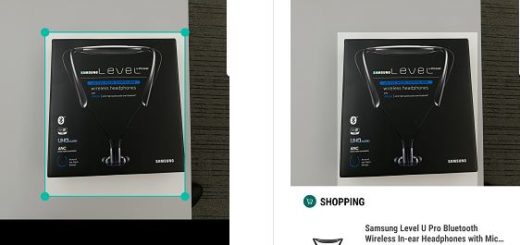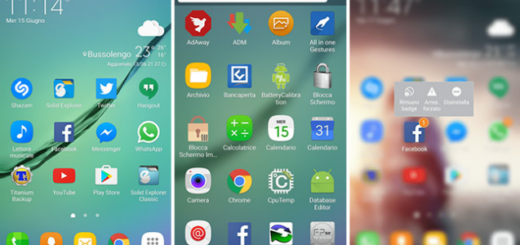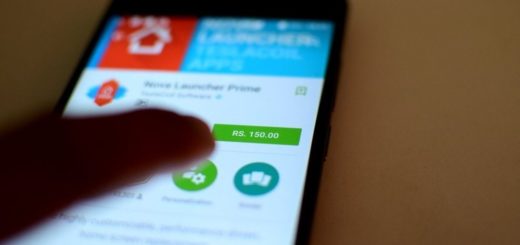Enable Multi Window on CyanogenMod 13
CyanogenMod 13 is the latest version of CM based on Android 6.0 Marshmallow and I must admit that it’s the best choice for those who want more from their Android devices. Are you one of them too? Then, you probably already know the fact that CM 13 lacks some features and customization that CM12 users had been used to, but it’s just a matter of time before the CyanogenMod team ports forward their code, improves it for Marshmallow and adds it back to their ROM.
And excepting that, there are several things that you can change too. For example, do you know that, by default, stock Marshmallow is capable of Multi Window? If you have used Samsung Note devices in the past then you probably knew what this means. If not, let me tell you that Multi Window is a known feature on skinned versions of Android (TouchWiz, LG) which gives you the chance to use two apps at the same time. When Multi Window is enabled, it seems that each app takes half of the screen so you can use them at the same time.
Is this what you also have in mind? Then, let’s go straight to your question: How to Enable Multi windows mode in on CyanogenMod 13? Well, all you have to do is to follow below steps to unlock this experimental feature of Android M 6.0. Yes, the developers of the ROM have already modified the required code to enable Multi Window, so you just have to activate it.
Before that, you need to root the phone (use any of these guides: Gain Root Access on HTC Desire C, Easily Root Sony Xperia M2 Dual D2303, How to Root MetroPCS Samsung Galaxy Core, New One-Click-Root method available for Android Devices and more) and modify some system files in order to enable Multi Window. On CyanogenMod 13 ROMs the process is much easier and here I am to guide you, so don’t worry about a thing:
Enable Multi Window on CyanogenMod 13:
- First of all, you must unlock your Android phone. For that to happen, you have to go to Settings > About Phone and quickly tap 7 times on Build Number. This will enable Developer Options;
- Go back and you will see developer option there;
- Scroll down and look for ‘Multi Window’;
- Then, you have to enable the multi window option – to be more precise, tap on it to enable it;
- Go to home screen and open recent apps;
- Besides the ‘x’, you will immediately see a small square;
- Tap on it to put the app into Multi Window Mode and you will get multiwindow feature enabled in your Cm13 device;
- That is all. Now you can use multiple apps at the same time on CyanogenMod 13.
You can also read and apply the steps from these procedures:
- Enjoy Multi Window on your Galaxy S6 Edge;
- From here you can also read how to Enable Multi Window Mode on Galaxy S5;
- How to Add More Apps to TouchWiz MultiWindow;
- Use this guide to Enable Samsung Galaxy S6 Multi Window Feature.