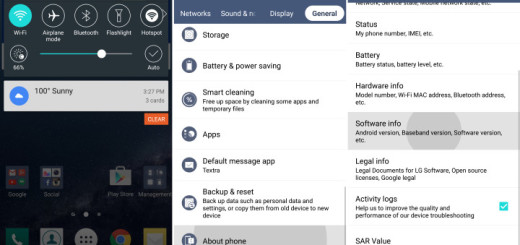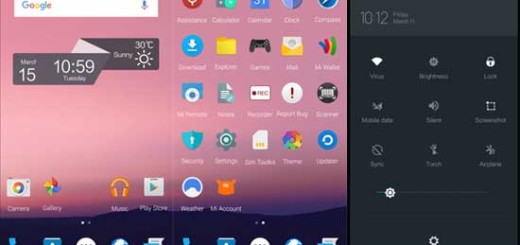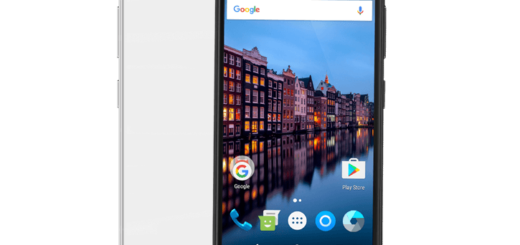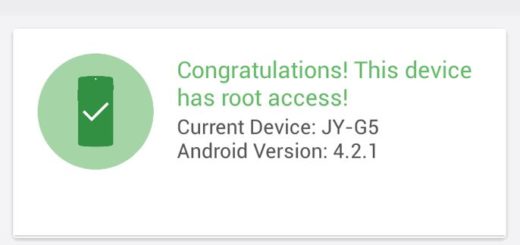How to Show all Apps on the Galaxy S7 Edge Home Screen
You know how the story goes for Samsung and Apple among other manufacturers. While each is competing against each other, the users make their own decisions and this often means leaving Apple behind and trying out some new and exciting Android smartphone models such as the latest Galaxy S7 Edge from Samsung.
However, switching from iPhone to Samsung Galaxy S7 Edge is not as simple as it might seem. This smartphone is one of the best smartphones the Korean company has come up with in a very long time, but everything is different about it when compared to one of those touchscreen iOS smartphones that you have been used to for such a long time.
How to make things easier in such a case? In the iPhone vs Samsung in the smartphone world, you already took the best decision, so keep on reading to find out how easy is to show all apps on Galaxy S7 Edge Home Screen and get a more familiar look. After all, the difference between the location of the apps in any iOS device and your new Android smartphone can be so confusing at the beginning, but this will definitely help you.
The Galaxy S7 Edge home screen is an essential part for using your phone and no user can skip the home screen. To make the adjustments easier at this chapter, Samsung has put an experimental feature on Galaxy S7 Edge through Galaxy Labs. This feature that I am telling you about will transform the way Galaxy looks like, with its home screen and app drawer to something similar like iPhone. To be more precise, this new feature will placed the entire app on home screen and I bet that you want to give it a try.
However, I must warn you right from the start about another possibility that you might not like that much: this experimental feature is great, but the issue is that not every carrier supports it. If you cannot find Galaxy Labs in Advanced Features page, then I don’t have great news for you: this can only mean that your carrier didn’t support it and you can’t enable it.
How to Show all Apps on Galaxy S7 Edge Home Screen:
- Enter into the phone’s Settings, so swipe down the screen and on the notification bar and tap Settings icon;
- There, you have to scroll down until you find Advanced features. You must tap on it;
- Select Galaxy Labs On Advanced Features menu;
- Then, choose to try out the latest experimental functions by tapping on Start;
- On the next page, there will be two options to choose; you must choose and enable the “Show all apps on home screen” option;
- Then, tap OK to proceed to the next step;
- By enabling this option, this will automatically put the whole app on home screen;
- Before the feature is active, you will get a warning message;
- Return by simply tapping on home button and enjoy the new look on your Samsung Galaxy S7 Edge.