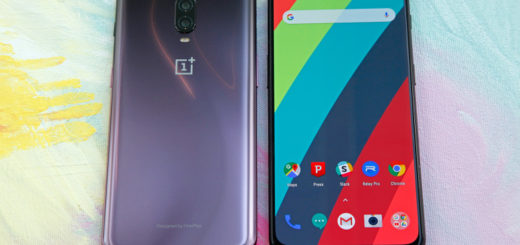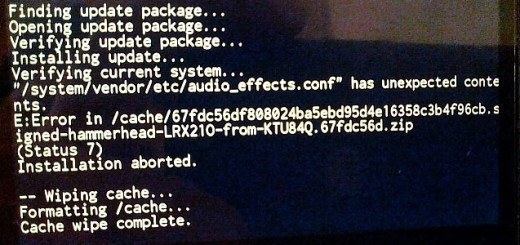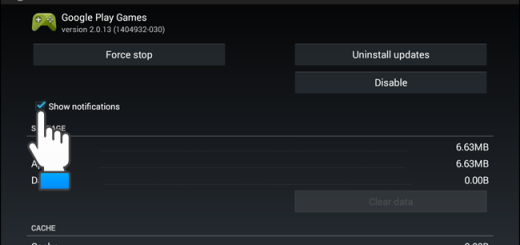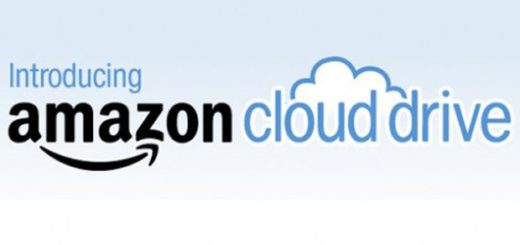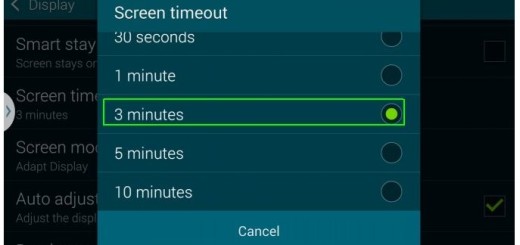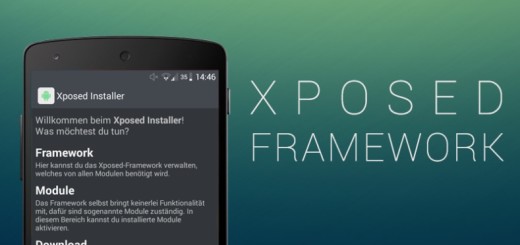What To Do If your Galaxy S7 Keeps Shutting Down
I have heard many Galaxy S7 owners complaining about the fact that their handset keeps turning off by itself. And I am sure that this really starts to get annoying. Have you been having this same issue too?
Things shouldn’t be this way at all and you know me: I never tell you to leave things as they happen to be, but take your time, get to know your handset and I am sure that every problem has a solution.
What To Do If your Galaxy S7 Keeps Shutting Down:
- To identify the problem, you must boot your Galaxy S7 handset in safe mode. For that, you need to:
- Press and hold the Power key;
- When you see the ‘Samsung Galaxy S7’ name on the screen, release the Power key and start holding the Volume Down key;
- Continue holding the Volume Down button until the device finishes rebooting;
- Feel free to release it at that point when you see ‘Safe mode’ in the bottom left corner of the screen;
- Up next, keep using your Galaxy S7 phone as you normally would even in safe mode to see if it still shuts down on its own;
- If so, the next step is to clear the cache partition. The cache partition has most of the temporary files, logs and remembered bits from the applications from your Galaxy S7. They can also be left over files from before your last Android update. If that happens to your device, you could be trying to use stored files that are not meant for your current version of Android and this could cause more problems than they solve and so it is a good idea to delete the cache periodically:
- Turn off the device;
- Then, press and hold the Volume Up, Power and Home buttons at the same time until the Android logo shows up and the phone vibrates;
- Then, you can let go of the Power button and continue to hold the other buttons;
- Use the Volume buttons to scroll down to highlight Wipe Cache Partition;
- Press the Power button;
- Scroll down to Yes and press the Power button;
- Scroll to Reboot System Now and press Power;
- Your Galaxy S7 will reboot with a cleared system cache.
- Hasn’t this worked either? You should stop postponing solving things and take your time to master reset your handset. Don’t forget to take a backup of your data and files and then, use this guide to perform the procedure: How to Hard Reset the Samsung Galaxy S7;
- You can also choose tech support hotline or go to the store and have it checked physically if you are not prepared for a hard resenting procedure or if this hasn’t helped you either.