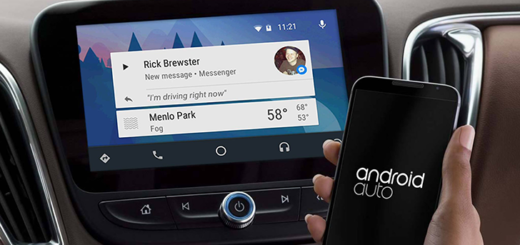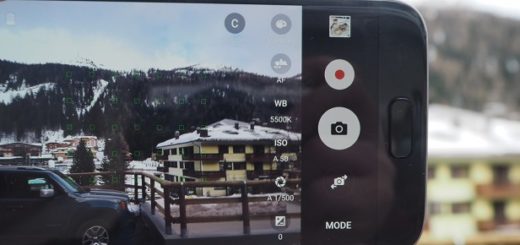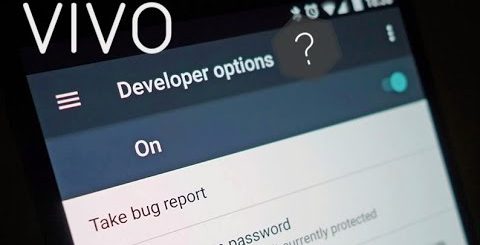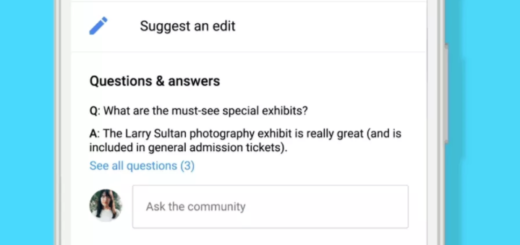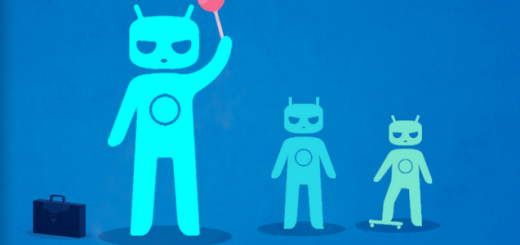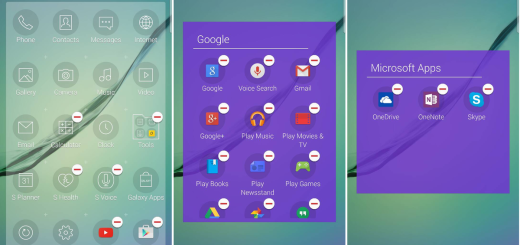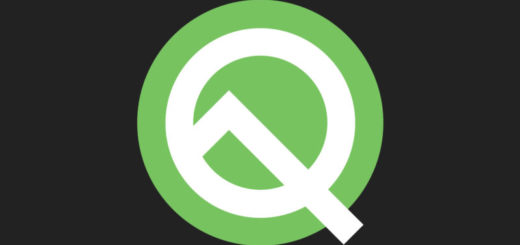How to Solve Galaxy S9 Plus Lag Issue
The truth is that all Android devices are prone to lag now and then, even if we are taking about high-end versions such as the S9 Plus one. It surely is frustrating when a premium phone such as this one starts to slow down. While we certainly do not expect the Galaxy S9 Plus to behave like that, it can happen. So, let’s discuss that and see how the problem can be solved.
I don’t like it either, but in Samsung’s defense, lag issues are not just a Galaxy S9 Plus related problem, but a software-based issue that has been bugging devices running Android all over the world. There are times when a powerful smartphone like yours may encounter performance related problems due to storage issues or due to those hundreds of apps that you keep on installing and it can be upsetting to be unable to use it properly.
Even more, I don’t blame you or anything, but could there be a chance to be one of those who like to push your device to the very edge? Although the Galaxy S9 Plus can handle pretty much everything you throw at it, you shouldn’t be too surprised to see a lag every now and then. How to fix these lags without taking your phone to a service center? I might have the perfect answer for you:
How to Solve Galaxy S9 Plus Lag Issue:
- Some users have reported the lag on their Galaxy S9 Plus with a few days of use, so a simple problem like this could only need a basic force reboot procedure to be fixed. It could be too early to perform a factory reset or clear the device cache, so press and hold both the Volume Down button and the Power key at the same time for 10 seconds. This will simulate battery disconnect and refresh your phone’s memory;
- Never forget to update to the latest Android version available. Installing the latest Android update can also help usually contain bug fixes or fix patches to address existing device issues attributed to certain bugs, so you know what you have to do: to check for and install software update on your Samsung S9 Plus, go to Apps-> Settings-> About phone-> Download updates manually. Wait for your phone to check for updates. Tap OK, then tap Start. If prompted with the restart message, tap OK to proceed;
- If you already use your S9 Plus for a few months, then it might be the ideal time to clear the cache. One of the causes of poor performance is a corrupt system cache as it affects some core functions and services, so you must:
- Power off your device;
- Press the Power off, Volume Up and Home button simultaneously;
- You will see your phone vibrating and find that it has entered in the recovery mode;
- When the Android logo displays, release all three keys;
- Scroll through the entries till you find one labeled ‘Wipe Cache Partition’ and tap on it;
- When the wipe cache partition is complete, Reboot system now is highlighted;
- Now, just press the Power key to restart the device.
- Now, if nothing else worked, it’s time to hard reset your device. Samsung Galaxy devices are infamous for getting slower as they get older, and the common way to solve this issue is this one. So, you may have little choice but to do it right away. There are though consequences and all of your data will be lost, so you should perform a complete backup beforehand.
I hope you enjoyed this tutorial and I recommend that you check out other Galaxy S9 Plus guides on this site too. There’s a fix for every problem, you know!