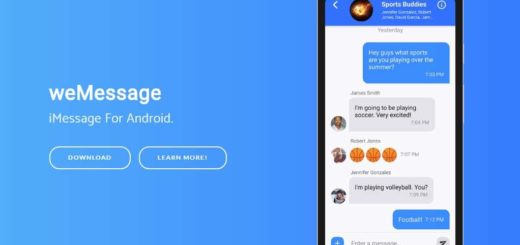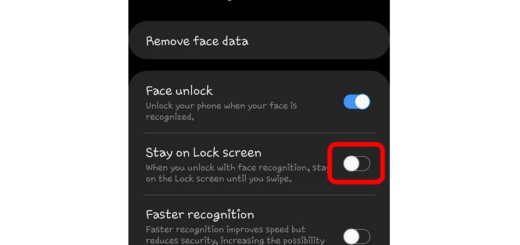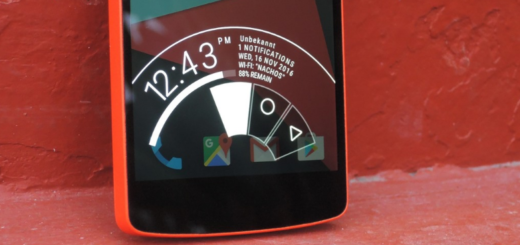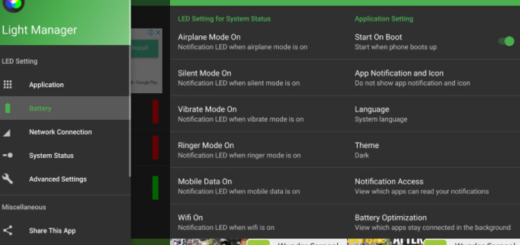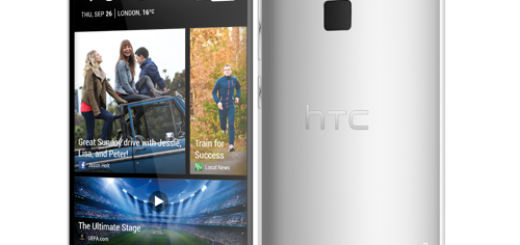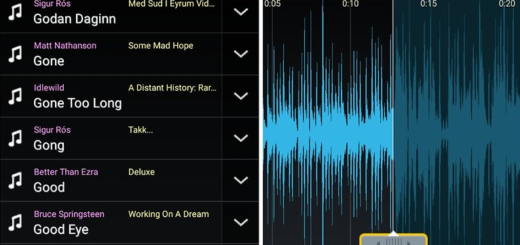How to Enable Developer Options on Vivo Phone
I was once shocked to hold in my hand an Android device with no developer settings. I was used to have a direct way to the dev settings, but all good things come to an end. And that’s how things are these days with all handsets, your Vivo Phone included. Let me be clear about something. Google decided to hide the development options for a good reason.
We are supposed to have more consumer-friendly phones. Does your grandpa need dev settings? You know the answer to that. So, Google’s hidden them in Android 4.2 and up. Even more, if you don’t know much about the other options on the menu, leave it alone. Toying around with the settings could lead to a bricked device, so don’t say that you haven’t been warned!
If this isn’t the case and you are not a newbie, then be sure that there’s an easy way to enable the developer settings on your Vivo Phone. Oh, they’re still on the phone, be sure of that. Think bigger and see the big picture. This is perfect for those who risk to damage their device and simple to access for those who know their way around Android.
If you intend to root your device, customize it in ways that only you know, should enabling Developer Options be a problem at all?
How to Enable Developer Options on Vivo Phone:
- At first, the Vivo device that you own must be turned on. You just need to go into Settings;
- Then, scroll down to find the About Device and tap on it;
- Locate on the Build Number of your Android and tap several times on it (seven or eight times). If you get a note saying “You are now a developer!” you’re golden. If it says instead “No need, you are already a developer,” then you have already done this in the past.
That’s how you can enable the Developer Options on your Vivo Android handset, but remember that this is just the beginning! You have so much to do!