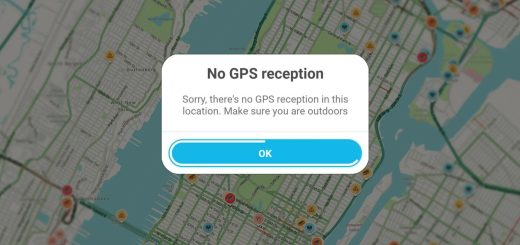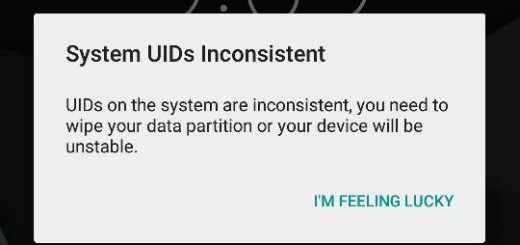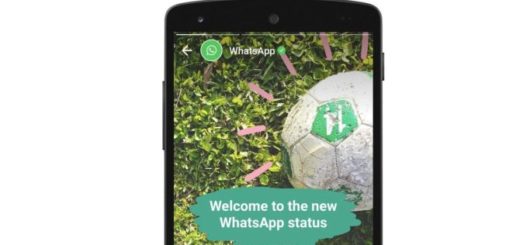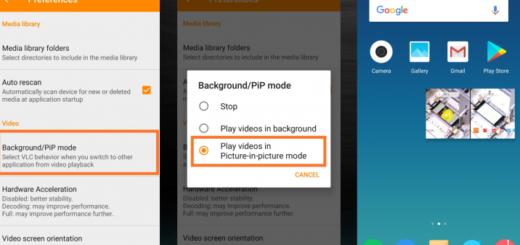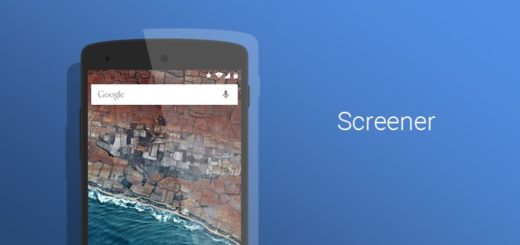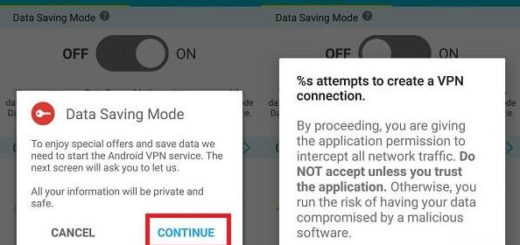Fix Volume Issues with AirPods on Android
Apple’s AirPods are some of the best fully wireless earbuds around right now, but they are far from being what we end to call as perfect. For as long as I’ve owned my AirPods, I have used them on Android and I know that one issue that no one ca deny is the really low volume levels, particularly when listening to podcasts. Although having this low volume problem in most of the Android devices, Apple’s AirPods work fine with apps like Google Play Music.
Excepting that, even at full volume, I would often struggle to hear it, especially when in noisy environments, so how could this be possible? I used to accept things this way and mislead myself into thinking that this is just one of the downsides of using AirPods with a platform they weren’t truly designed for, but I have now discovered a fix that you should better try out too. It worked for me and it should function on your device too.
You have though to enable developers option in your Android device for the procedure to work, so apply these steps on that matter:
How to Fix Volume Issues with AirPods on Android:
- The first thing to do is to open Settings;
- Scroll to the bottom of the page and tap on System;
- Find Build Number;
- You must tap on Build Number several times, until seeing an alert congratulating you for being a developer;
- After that, go back to either the main Settings page or the System page;
- While here, you have to look for Developer Options and tap on it;
- Scroll down and find Disable Absolute Volume and turn the switch to the On position;
- Now, your volume issues should be fixed. Well done!
Did this through guide help you fix all your issue for good? If you have any concerns regarding completing the above operation, feel free to drop a comment down below and I will get back to you as quickly as I can.