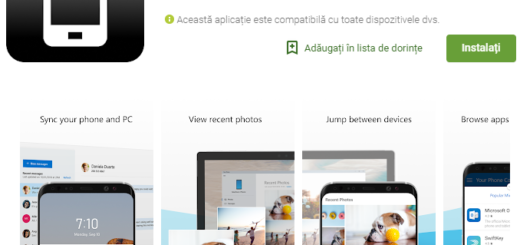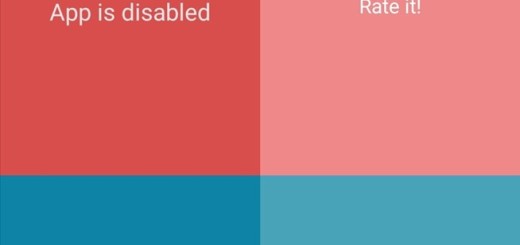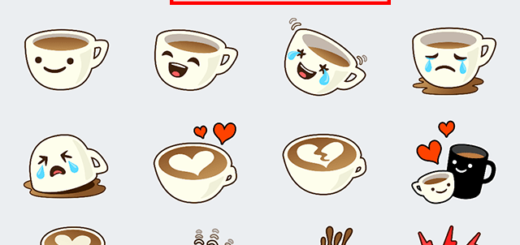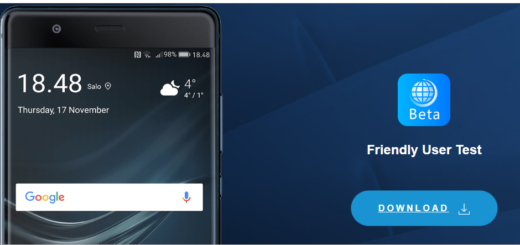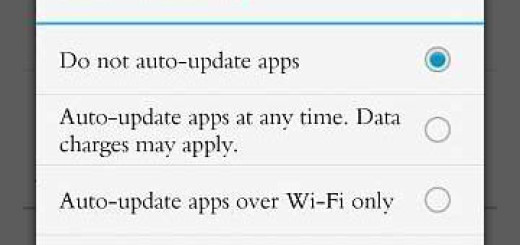Install Official CM 13 Nightlies on HTC One M8
As you can see from the title, HTC One M8 just received the Nightly build of CM 13. Therefore, the owners of this device have a reason to be happy: their phone can be successfully updated to Android 6.0 Marshmallow OS. And that’s not all since besides all the stock Marshmallow functions and features, you will also get other elements designed by the CyanogenMod team.
So, applying CM13 on your One M8 is not an official procedure which means that you have to assume all the consequences of your action and that the warranty will get void. Even more, I want you to know from the start that you can use this post only with the HTC One M8 smartphones, so make no confusion which might cost you the safety of your Android based devices.
To get started, there is no mystery that you must have a custom recovery installed on your HTC One M8 and to root it, or else you won’t be able to flash the Nightly CM 13 Android 6.0 M custom ROM (I hope that this is not a problem for you). Then, you probably know that a computer is required, but this is not enough as long as you have to temporarily deactivate the antivirus protection that runs by default.
Up next, you have to gain Developer rights, a feature that is hidden by default, so go into Menu – Settings – About phone and tap a few times on Built Number. Next, access Menu – Settings – Developer options and check the USB Debugging feature – without doing so, you might have problems while trying to connect your HTC One M8 with your computer.
Even more, verify that your phone’s battery is fully charged or that it has at least 60% battery. This I a must as long as the phone can get bricked during the CM 13 update process in case it gets turned off during the guide.
All set and ready? My advice is to proceed with caution:
How to Install Official CM 13 Nightlies based on Android 6.0 Marshmallow OS on HTC One M8:
- Download the Official CM 13 Nightlies from here;
- From here you must also download the Google Apps package;
- Connect your device to the PC as long as copy the ROM and the Gapps files to a separate folder on your phone’s internal storage;
- After that, disconnect the device from computer;
- Boot your handset into recovery mode. Don’t you know how to do that? Don’t worry as long as I am here to guide you: turn it off and wait for 5-10 seconds until the device is fully shut down; then, you must press and hold the Volume down and the Power button together and release them when the display turns on. Tap the Volume down button to highlight the Recovery option, and then use Volume up button to select it;
- Your phone should now boot into recovery else;
- Perform a Factory Reset from the recovery’s main screen, so tap on Wipe and then doing the Swipe action from the bottom of the screen to confirm it;
- Go back to the recovery main screen and prepare to install the ROM file: tap on Install and locate the ROM file you downloaded earlier;
- After that, tap on it to select it;
- Then do the Swipe action at bottom to begin flashing the update;
- Hit the Home button to go back to the main recovery screen;
- Install the Google Apps package too;
Have patience and at the end, all that is left to be done is to tap Reboot system button to restart your HTC One M8.