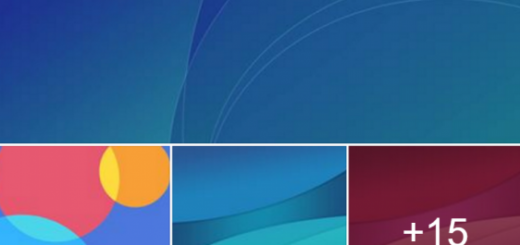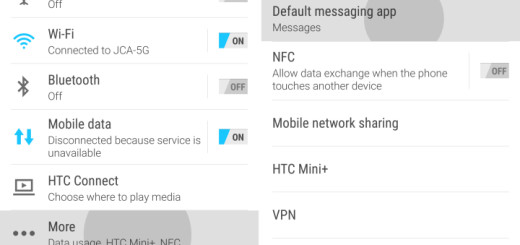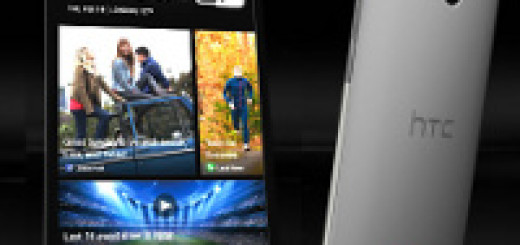Safely Connect Keyboard and Mouse to Android
Android supports mice, keyboards, and even gamepads. On many Android devices, OTG connections are the key to your wish. On other Android devices, you may need to connect them wirelessly via Bluetooth, yet things are also simple. Therefore, if you are decided to learn how to safely connect the Keyboard and Mouse to Android, let me turn into your guide. A little assistance never hurts, I am sure of that!
Let me tell you from the start the fact that this option will only work if your device supports On-the-Go (OTG) connections. Most newer Android devices won’t have any sort of problem at this chapter, yet there are also exceptions, so you should better check with the manufacturer of your particular device to verify.
Also Learn to: Use Secure Photo Viewer App for Android
Purchase an On-the-Go (OTG) hub (it is up to you to choose between the USB-C Model or the Micro-USB one). Anyway, if you’re only connecting one device and your Android has a USB-C port, you can purchase a USB-C to USB OTG cable and there are also plenty of options to choose from.
After that, you must only connect a USB keyboard and/or mouse to the hub or cable and connect the hub or cable to your Android device.
What can you do is your device cannot supports On-the-Go (OTG) connections? Then, I am sure that you will not have the same problems when it comes to supporting Bluetooth Connection. If your Android device runs at least on Android OS 3.0, you will definitely find a Bluetooth keyboard and mouse that will work with it. All you have to do is to power on the keyboard or mouse, then go into the Settings > Bluetooth section and pair the keyboard and the mouse like you would any other Bluetooth device.
You may also: Enjoy HEVC/ H.265 Video Playback on Android