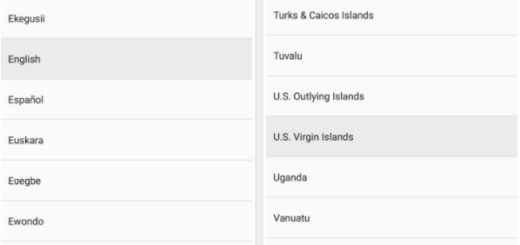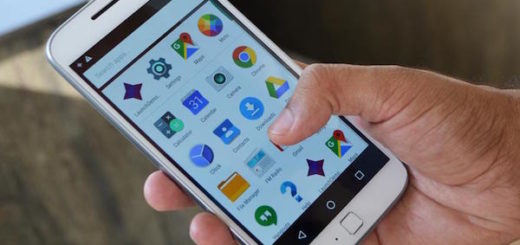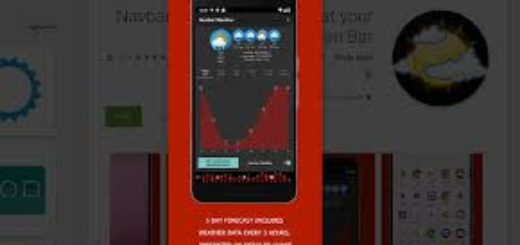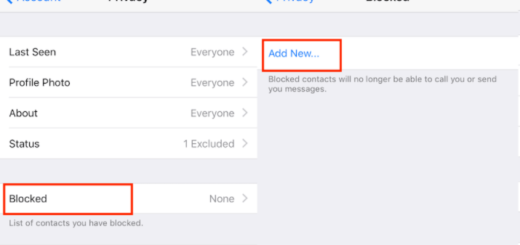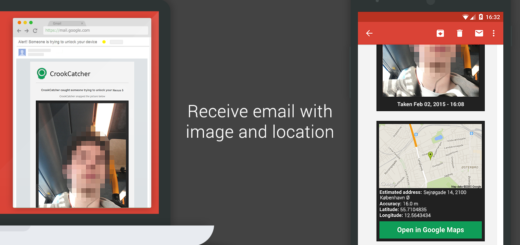How to install CWM recovery on Verizon HTC One
The HTC One is the flagship of HTC’s mobile phone line, a powerful quad-core smart phone released in 2013, with more bells & whistles available than most anything else on the market. A phone like this might seem like it has everything you need out of the box, but there are plenty of people out there who want a more customizable user experience. Thanks to a handful of developers who have made rooting the phone and installing alternative operating systems possible, this can now be done simply and easily. This article will walk you through the steps necessary to install the ClockWordMod, which is the most popular mod available.
CWM comes onto your phone through a recovery partition. Once the installation is complete, it allows you to install custom ROMS and perform otherwise impossible tasks such as tethering your HTC One’s internet connection for use by a computer via USB. There are a few things to keep in mind before you start this process, however.
First, playing around with the firmware of your Android phone will void the warranty. Be aware that if something should happen to the phone and it requires repair, the official channels for getting these repairs done throgh your mobile phone manufacturer or network provider will not be open. This could become a problem for some, but for most users the potential benefits far outweigh the risk.

Install CWM Recovery on Verizon HTC One
It’s also important to have a backup of your personal data and applications saved somewhere off the phone. Many options exist for backing up your phone, though performing the backup using Google Play is most recommended. When you’re sure you have all of your contacts, messages, apps and personal files saved off the phone, you can continue with the recovery.
Make sure that the computer you’re using to upgrade the phone does not have any firewall protection or anti-virus/anti-malware software enabled. Don’t worry, this doesn’t mean that the CWM developers are trying to trick you into compromising your system’s security. They’re pretty good and I’m sure they could reach right into your hard drive themselves if they wanted to; this step is actually because of the fact that these security protocols can interfere with CWM’s installation.
USB Debugging should be enabled on your HTC One. To verify this, check the USB Debugging box at Settings -> Applications -> Development -> USB Debugging. This willl allow the phone to communicate effectively with the computer through its USB connection. You should also make sure that the phone is fully powered. Any power loss or shortage during the recovery may break the phone. This, combined with a newly voided warranty, is not a situation in which you want to be.
If you’ve read this far, you should have everything ready. We can move on to describing the process of installing the CWM Recovery partition on your HTC One:
How to Install CWM Recovery on Verizon HTC One
- Install Android SDK on your computer. Also make sure that Fastboot in being installed on your PC.
- Get the installation package for CWM from this link.
- Copy that .img file into the same folder as Android SDK Fastboot.
- Hold the Shift key while right clicking on an empty space in the folder.
- Select Open Command Prompt Window Here.
- In the command prompt window you now see, type the following command: fastboot flash recovery openrecovery-cwm-2.6.0.1-m7vzw.img.
- Turn off the device and reboot into download mode. This is done by holding the Volume Down and Power buttons at the same time.
- Connect the HTC One in download mode with the computer via USB. Installation will begin automatically.
- Once the process finishes, select Reboot Bootloader.
Your phone will now reboot into the CWM custom mod, from this point you can further customize your phone, install new or different mods, and reconfigure its internal settings in largely whichever way you like. In combination with root access (learn how to root your Verizon HTC One by using the mentioned link), you can wield absolute power over the inner mechanics and outer appearance of your phone, allowing custom apps of great variety to be installed and used. Look around, experiment with some of your new options and create the perfect smartphone to accompany your lifestyle.