How to Use HTC One M9 Photo Booth
When it comes to the camera chapter, I must admit that this is an area where HTC has always disappointed on its One range. Are things better on the company’s One M9? This time, the device is equipped with a 20.7-megapixel sensor, which is definitely better than everything else what the company offered us up to this point, but your duty, as a owner, is to learn as much as possible about it.
As you know, you can choose between different shooting modes: Selfie, Camera, as well as Panorama, but it is up to you to add more shooting modes though. The available options are Bokeh (learn How to Use Bokeh Mode) and Split Capture (read How to Use HTC One M9 Split Capture) that we have already talked about, as well as Photo Booth.
Don’t you know what’s Photo’s Booth main purpose? This mode can be considered some sort of an extension of the Selfie mode and attempts to emulate a classic photobooth by showing you a small filmstrip at the end of the shooting. When you press the shutter button, you’ll get a small countdown and then the first picture will be snapped. You’ll then get another short countdown, allowing you to change the position or your facial expression, and then the next picture will be taken.
This repeats until you’ve taken no less than four photos. Only after that, the HTC One M9 device’s camrea stitches them together to look like it was created in an instant photo booth. And you can even change the grid options too, so you can have either a long vertical filmstrip or a grid of four squares, just as you want. The choice is all yours!
How to Use HTC One M9 Photo Booth:
- From the home screen, it’s time to tap the Camera icon;
- Then, just tap the Features icon;
- After that, you have to choose Add;
- Tap Photo Booth;
- No, you can finally tap the Photo Booth icon to take a photo;
- The camera will count down before it takes the first photo;
- It will do this no less than four times;
- When the HTC One M9 camera has finished stitching the four images, you have the possibility to tap the thumbnail to view the image;
- If you want to go back to the camera, just tap the screen and you’ll succeed;
- Then, tap the Back Key;
- To turn Photo Booth off, you must tap the Features icon;
- After that, just tap Camera and you are done!
Let me know if you have been successful or not! In any case, I am here to help you, so feel free to tell us more in the comments area or by using the contact form!



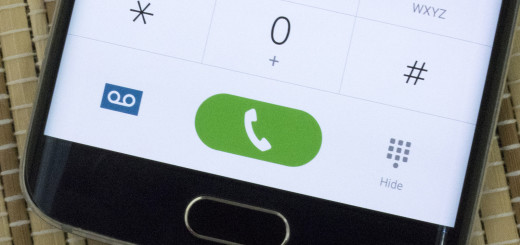
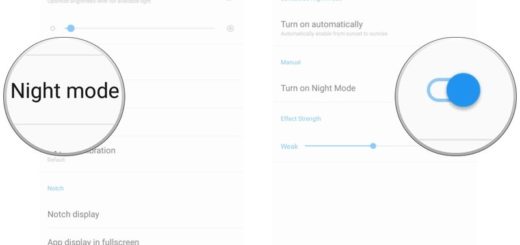
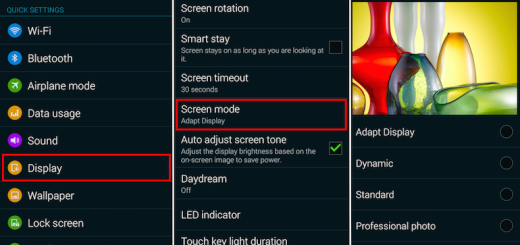


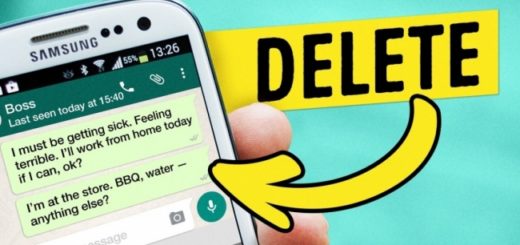

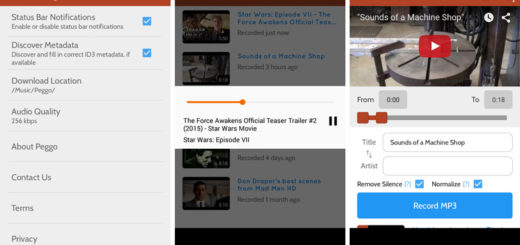
Somehow in the excitement of taking photos with my new HTC ONE M9, I unintentionally took photos using the Photo Booth, and now I have photos stitched together that I would like to ‘unstitch’. Are the original-unstitched photos stored somewhere that I can retrieve & use as individual photos? Or can the stitched photos be unstitched?