Take the Perfect Selfie with HTC’s One M9 UltraPixel Front Camera
3 min. read
Updated on
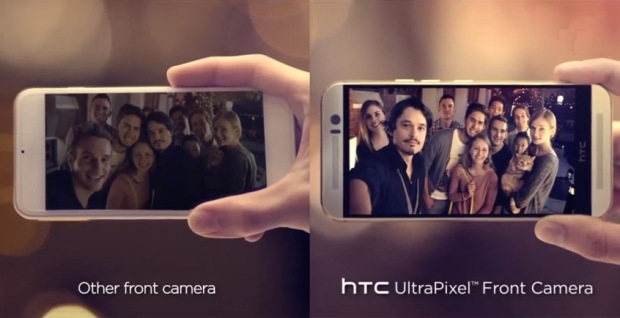
In the last two years, HTC offered us something totally different – while competition come up with 8-megapixel, 13-, 16- and even 20- megapixel camera options, this company had in mind the wish of letting us to enjoy an 4-megapixel one known as an “UltraPixel” camera.
The idea behind it was practically a smaller resolution but normally sized sensor, resulting in larger pixel size, but you don’t really need us to tell you that it was far from any success. This year’s HTC One model – the M9 is equipped with a StandardPixel 20-megapixel camera (you can find more details on how to use the HTC One M9 camera), but the company didn’t completely abandoned the UtraPixel idea. In fact this one can be found in the front selfie camera, which has 4-megapixel 16:9 resolution and it is on the center of our attention today.
Let me tell you from the very beginning the fact that you can easily take high-quality selfies with this 4MP HTC UltraPixel front camera even in low-light conditions and if you don’t believe me, just apply these tricks and you’ll see that I am not at all wrong.
Take the Perfect Selfie with HTC’s One M9 UltraPixel Front Camera:
Portrait Scene
Using the Portrait scene helps a little in smoothing the skin in your selfies and people shots.
- Open Camera from the lock screen or Home screen;
- Go to Mode icon > Camera or Selfie;
- On the Viewfinder screen, tap Menu in order to see the camera options;
- Then, simply tap Camera Settings;
- Tap the Portrait icon to select the Portrait scene.
Angle of Selfies
Do you know that you can set the angle of your shots to look exactly the same as how you see by yourself on the Viewfinder screen? Here’s what you must do:
- Open Camera;
- Tap Mode icon > Camera or Selfie;
- On the Viewfinder screen, tap Menu;
- Tap Controls Settings > Camera options;
- At the end, it’s time to choose the Save mirror image option.
Using Auto Selfie
Are you tempted of the an auto selfie? You can find this feature on in the camera settings, so why not using it?
- Open Camera from the lock screen or Home screen;
- Then, you have to tap Mode > Selfie;
- On the Viewfinder screen, tap menu icon to show the camera options;
- Tap Controls Settings > Camera options;
- Select the Auto Selfie option;
- After that, just tap Back;
- Pose and frame yourself on the Viewfinder screen;
- To take your selfie automatically, look at the front camera and stay still until the white box turns green on the Viewfinder screen or smile at the camera. Hold your smile for a few seconds until your shot is taken.
Using Voice Selfie
Voice Selfie lets you easily take photo or video selfies using voice control:
- Open Camera;
- Tap Mode > Selfie;
- Tap Menu;
- Tap the controls settings icon;
- Then, enter into Camera options;
- Select the Voice Selfie option;
- Then tap Back;
- Pose and frame yourself on the Viewfinder screen;
- Look at the front camera, and then choose one of these two options:
Say Cheese or Capture in order to take a selfie;
Say Action or Rolling if you want to record a video selfie.










User forum
0 messages