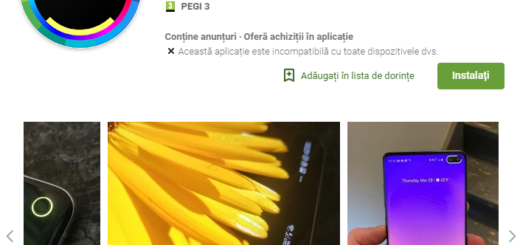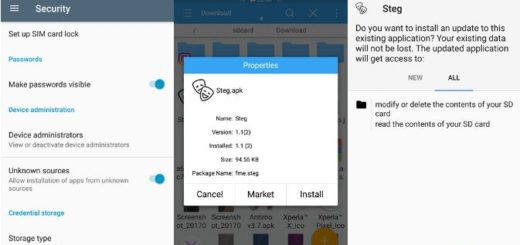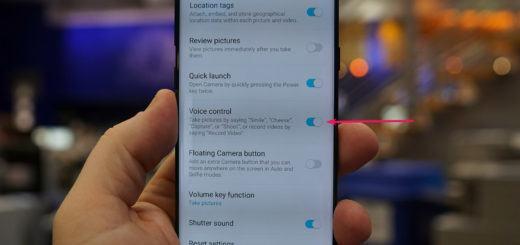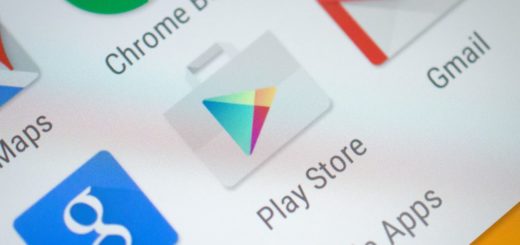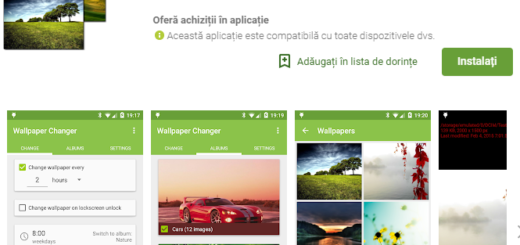How to Take Screenshots on Moto G4 Plus
Don’t you know how to take screenshots on your Motorola Moto G4 Plus smartphone? Let me remind you that you don’t need to use a dedicated app in order to take screenshots on Android and you aren’t risking anything – this is an official operation so you won’t risk losing your data while completing the steps from below and you will definitely won’t lose your phone’s warranty. And be sure of the fact that taking a screenshot can be completed within seconds.
The image will then be saved in the Gallery app and you will have the chance to easily share it with friends and family and through your favorite social medial environments.
What better way than this one for bragging about your impressive game score or for asking help while experiencing a strange error?
Learn to Take Scrolling Screenshots on Android and do not forget that you can also Download WhatsApp Stories without Taking Screenshots
This one is one of the most convenient ways to take a screenshot on your Motorola Moto G. Just follow these quick steps too and you will see that I make no mistake by saying that:
How to Take Screenshots on Moto G4 Plus:
- The first thing that you have to do is to open the application/screen which you want to take a screenshot of;
- Up next, just press and hold the Power and Volume down buttons together;
- You will see a quick animation and hear a feedback sound that will show that a screenshot was just taken. Congrats!
This is all what you need to do! Very easy, right? I told you so! In order to view the captured screenshot, just pull down from the status bar and tap on notification. If you have cleared the notification, then go to Gallery and see the Screenshots folder to find all your captured screenshots in your device.
Do not hesitate to learn: How to Take WhatsApp Screenshot on Android with Apowersoft Screenshot