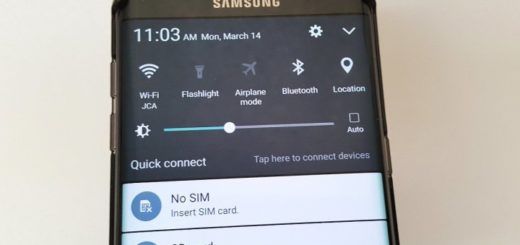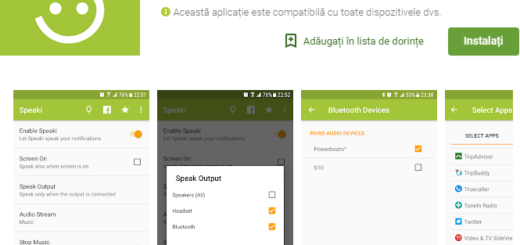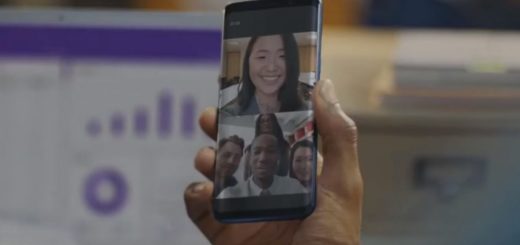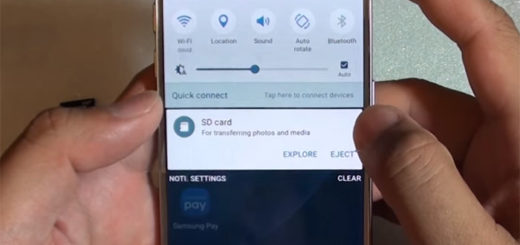How to Use Google on Tap in Chrome
Mobile web browsing is all about finding what you need with as little hassle as possible and many Chrome features promise you exactly that. Don’t you know how to use Google on Tap in Chrome? Let me tell you that this is a hidden feature available on all Android devices. On your Android phone or tablet, open the Chrome app and while reading an article, if you might find it difficult to understand a certain word; in such a case, you don’t actually need to search for its meaning manually.
For those of you who have used Chrome for a while, I am sure that such a feature is obvious, but it’s still worth pointing out. All you actually have to do is to tap the word once and Google will immediately show you its definition. Besides this obvious use of the feature, let me tell you that it can also be enjoyed for other things. For example, if you tap an app name or a name of some place, Google will show related information about the selected text.
Do you have in mind a certain important building and want to satisfy your curiosity? Use the Google on Tap feature in Chrome and this will basically presents you all the related information, including its history, suggestive photos, timings, website, social links and so on. And you know that the building can be anywhere located or your search doesn’t have to be a building at all. There are basically limitless possibilities out there. Pretty useful, right?
However, some uses claim to be unsatisfied with Google on Tap and they can install a third-party dictionary app that will pop up definitions. You just have to select the word and then, click on the app’s Copy button and meaning will be displayed on your device in a second. Touch English Dictionary – Premium is such an app, yet if you want my opinion, Google on Tap will do its job without the need of any other extra app.
Now that you know this handy tip, it’s time to use it. Do let me know if you need any extra help.