How to Use Google Chrome’s Split Toolbar Flag
3 min. read
Updated on
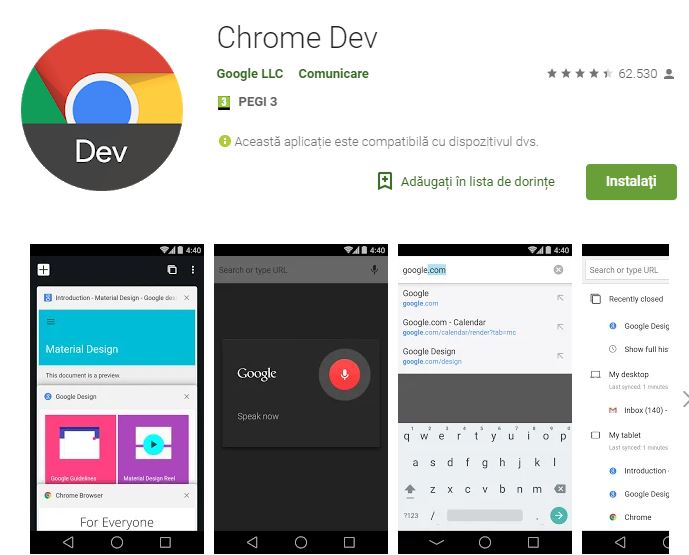
The Chrome browser app on Android is something that we all love, but it’s terrible to use with just one hand. Google Chrome Duplex was Google’s answer to people’s repeated complaints regarding this aspect. We saw it reach the Canary builds of Chrome a few months ago, but at the time it was buggy and pretty much far from being called functional. Things have changed now and much more functionality has been added since then.
There are a number of cool fresh features added such as an additional “G” bar icon which opens the search bar where you can explore whatever you want or the new feature that can allow users to enable a split toolbar on Chrome for Android. Once you enable it, an additional toolbar is added at the bottom of Chrome – the split toolbar flag.
You should understand that this sort of mimics the toolbar on top with the tabs button, the menu button, and in some cases a home button too, but it functions as it should, so let’s not talk about aesthetics yet. Instead of a spread out address bar though this one has a colorful G logo in the center and tapping on it easily brings up the address bar and the keyboard.
But how do you enable the split toolbar? It’s pretty simple, be sure of that.
How to Use Google Chrome’s Split Toolbar Flag:
- You’ll need to be on either the Google Chrome Dev or Canary versions currently. So, if you don’t have them, download either of the Chrome versions from the Play Store:
Chrome Dev
Chrome Canary (Instabil) - Up next, jump to address bar and type chrome://flags/#enable-Chrome-Duplex to enable the split toolbar;
- After finding the flag, tap on the drop-down menu that says Default, by default and select Enable;
- You’ll notice a message appearing at the bottom with a blue button that says Relaunch now;
- Then, you need to tap on it and Chrome dev (or Canary) will relaunch;
- You’ll notice nothing really changing, so close the browser and launch it again. To make it work, you have to restart the browser and not just once, but I hope that this won’t be a problem for you;
- After successfully rebooting, a split toolbar will appear.
For more Android stuff stay tuned to AndroidFlagship or let me know if I can be of any help.










User forum
0 messages