Install Chrome Beta on your Android Device
2 min. read
Updated on
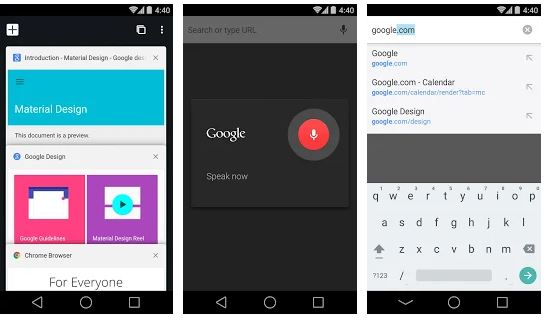
Even if Google keeps things in complete mystery regarding its future design direction, the company is testing a Material Design refresh of its Chrome web browser. Material Design is the term for Google’s design language that launched with Android Lollipop. You’re probably familiar with the interface by experience if not by name: Iis flat, pastel color palettes are a staple of Android apps across the ecosystem.
The design refresh features tabs also appear more rounded than before and no longer look like trapezoids. Those rounded corners remind me of Firefox’s old design, but it’s much more behind this story. All of the elements become much, much larger, so it becomes easier to hit the buttons with your finger and the status bar perfectly fits the color of the browser’s interface, which changes according to the webpage color.
Are you also curious? Then, let me tell you that Google already made both the beta and dev versions available on the Play Store, so here’s the procedure that you need to follow in order to install Chrome beta on your Android device.
How to Install Chrome Beta on your Android Device:
- Grab Chrome Beta from here;
- Install it on your handset;
- Launch Chrome Beta;
- Then, you need to enter chrome://flags/ in the URL bar to access the Chrome flags page;
- On the top of this page is a search field and here you must type Modern;
- Now, you should see the Chrome Modern Design flag listed there, in the top of the options;
- You have to touch the drop-down menu that has Default selected by default;
- From the pop-up, select Enabled;
- Now, you’ll see a blue button appearing on the bottom that says Relaunch now;
- Do you also see the message saying the changes you made won’t take effect until the next time you launch Chrome? Tap on the Relaunch now button and Chrome will close and launch again.
In case no change takes place, you can close Google Chrome again manually, remove it from the recent apps list and launch it again.



User forum
0 messages