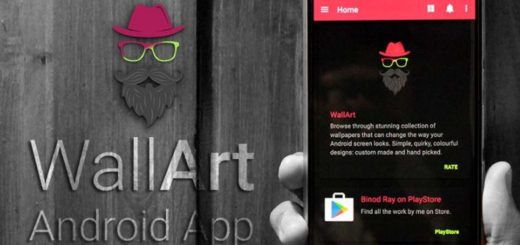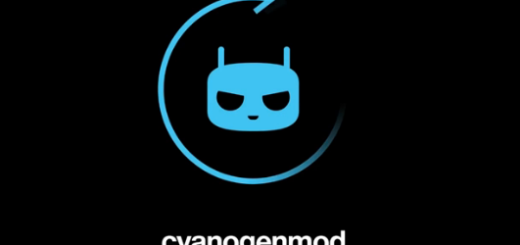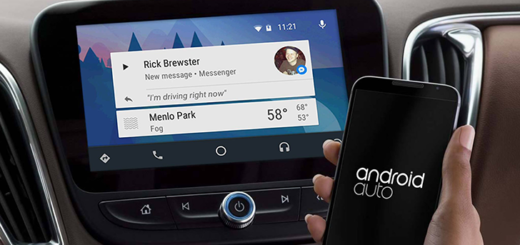How to Turn LG G3 into a Personal Hotspot
Have you ever wanted a laptop with its own HotSpot? If you are the owner of an LG G3, you don’t have to be worried about finding a HotSpot anymore. Here we are to tell you that this is indeed a powerful handset that can do a lot of things and yes, one of them is to be turned into a personal Wi-Fi hotspot. We can assure you from the start that the procedure is much simpler than you might be imagining and be sure that it will save you from a lot of trouble.
You won’t have to be looking for a Starbucks or other commercial location, but LG G3 will simply give you the possibility to connect up to no less than five different devices via the HotSpot, including a laptop, Kindle Fire, as well as any other Wi-Fi only device. Moreover, you can be sure that it can deliver faster speeds than so many home WiFi networks are doing to your laptop or tablet, regardless of your location.
And don’t forget that we are talking about password protected access to your Wi-Fi, so there is no reason to be worried about someone else taking advantage of your port; that will never happen!
Are you ready to set it up? Here there are some simple steps that have to be followed:
How to Turn LG G3 into a Personal Hotspot:
- Go to your Settings section;
- In settings, you’ll see a new ‘Personal hotspot’ menu item; you have to tap it;
- Select a password; as we are generally used too, we have a default password for the connection which is one hundred percent secure as long as it generates it randomly for each different LG G3. But in case of wanting a new password that you can more easily remember, feel free to make your own choice;
- Turn on your laptop or device and you will immediately see your LG G3 Personal HotSpot in the wireless connection list;
- Now you have to choose it, type in the password and that was all!
This is your chance to enjoy internet on any of your devices as long as you correctly follow the steps given above. And we have just one more advice that you might find it useful: don’t hesitate to add a data usage reminder or alert in order to be sure that you don’t spend all your data plan.
So, in case of not wanting to go over your data limit, you must enter into Settings > Data Manager and from there set the slider at an appropriate limit to keep yourself safe.
For more LG G3 guides, go to LG G3 Tips and Tricks: Best Tutorials to use where you will find over 40 tutorials about the latest LG flagship smartphone!