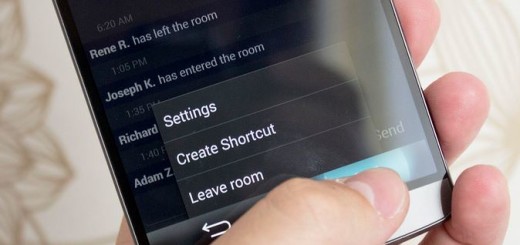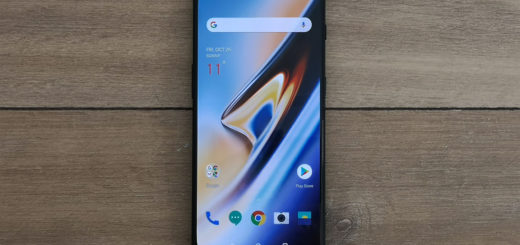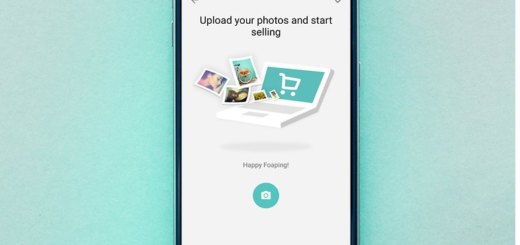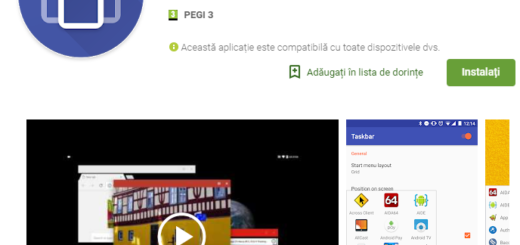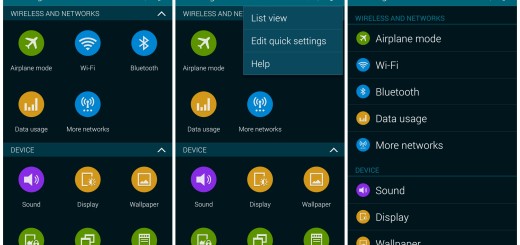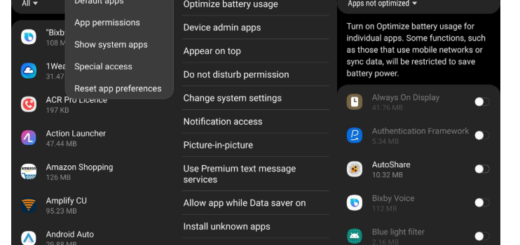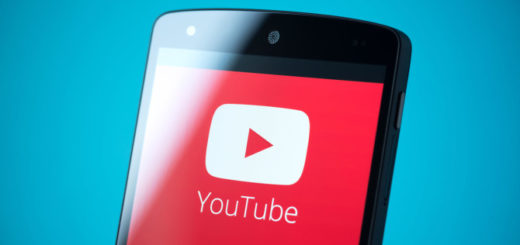Enable WiFi Tethering on T-Mobile Samsung Galaxy S6
Do you want to learn how to tether your T-Mobile Samsung Galaxy S6 as a Wi-Fi Hotspot? This is why we are here for, with a dedicated step by step guide on this topic, so be sure that you’ll be successful. You probably don’t even need us to tell you that by tethering your smartphone you have the chance to enjoy many internet advantages.
One of the most important ones is that you will be able to use your T-Mobile Galaxy S6 phone as wireless portable router to provide internet access to Wi-Fi enable devices. With the help of this service you will have the possibility to transfer data and applications between devices and you will enjoy easier and faster the benefits of the Internet, so why not giving it a try? You’ll love using it, trust us on that!
Before actually starting the procedure, there are a few steps that you cannot skip. First of all, the USB Debugging should be enabled in your handset’s Developer Options section. If you can’t find Developer Options under Settings, then you should enable that menu first from Settings> About Device section, scroll down the About Device menu and tap 7 times on the Build Number section. Don’t forget that you must also install the proper drivers on your PC, make a backup of your data and as we are used to tell you, verify if your device to at least 60% to avoid any unpleasant situation that might lead to bricking it.
So, what do you say? Are you ready to start? You can use this post only if you are an advanced Android user, keep that in mind and we cannot be held responsible in case you lose any data in the process. This is only your responsibility!
How to Enable WiFi Tethering on T-Mobile Samsung Galaxy S6:
- Download and extract the ADB files on your computer;
- Also take the TetheringProvision.apk and place it in the same folder;
- Go to the folder where you’ve extracted the ADB and Fastboot files and open a command prompt. In order to do that, you must press Shift + Right click on any empty space inside the folder, and select Open command window here from the context menu;
- Establish the connection between your T-Mobile Galaxy S6 and the PC by using the USB cable;
- In order to install the TetheringProvision.ap, enter the following commands in the command prompt: adb push TetheringProvision.apk /sdcard/
adb shell
su - You’ll immediately see a popup on your device to grant SuperSU permissions and you must choose OK: mount -o remount,rw /system
cp /sdcard/TetheringProvision.apk /system/app/TetheringProvision/
chmod 644 /system/app/TetheringProvision/TetheringProvision.apk - If you’re running on stock odexed ROM, you have the enter this command (if not, just skip it): rm -R /system/app/TetheringProvision/arm64
- It’s time to reboot the device to complete the installation process;
- You are not done, but you must also download and install BusyBox on your device;
- Close the command prompt and re-open another prompt. Execute the below commands: “adb shell su
mount -o remount,rw /system
sed -i ‘s/pcweb.tmobile/fast.t-mobile/’ /system/csc/customer.xml
sed -i ‘s/ipv6/ipv4/’ /system/csc/customer.xml” - You must reset the APN settings by entering into: Settings > Mobile Networks > Access Point Names > More > Reset to default;
- At the end, you have to reboot the device and enjoy all the changes!
It’s your right! After all, you have worked for them!