Tap to Translate allows Translate to Pop Up
2 min. read
Updated on
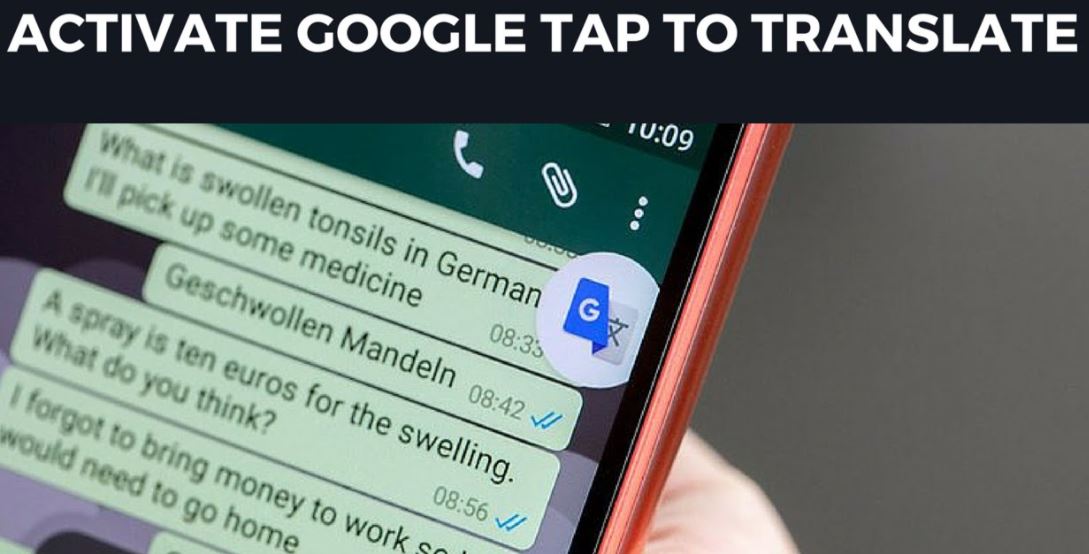
There was a time when Google’s Now on tap service allowed users to translate on-screen text thanks to Google Translate, but the feature to translate on-screen text by selecting was gone when Google Assistant stepped in. Google is though always adding a suite of new features to its Android versions and now I want to tell you more about a special Google Translate Android app called Tap to Translate.
When Tap to Translate is on, you can copy text from any app on your Android device and translate it to another language at your choice. To be more precise, this app allows Translate to pop up in any app that is opened on the screen, just as you are used to on Facebook Messenger.
This happens anytime you select some text from an app, and you can tap on the Translate icon to read the translation. It even offers the chance to translate text from your native language to the language you are reading, so it is indeed useful.
Just make sure you have the latest version of the Google Translate app and then, get ready for the procedure:
How to Use the Tap to Translate app:
- Launch the Google Translate app at the top left;
- Tap on the hamburger menu icon;
- Choose Settings;
- Select Tap to Translate;
- Then, on the next screen, you have to toggle the entry labeled Enable;
- Launch any app you want to translate text;
- Then, you have to select the text you want translated and copy it;
- At that point, you will see a Google Translate icon appearing on the top right of the app. You have to tap on it right away and you’ll have the chance to read the translation of the copied text.
If you want to Turn Tap to Translate off, just open the Translate app, tap Menu and then Settings as you must uncheck Enable Tap to Translate. Your text is usually sent to Google for translation after you tap the Google Translate icon, but it can never be sent if you don’t tap the icon.










User forum
0 messages