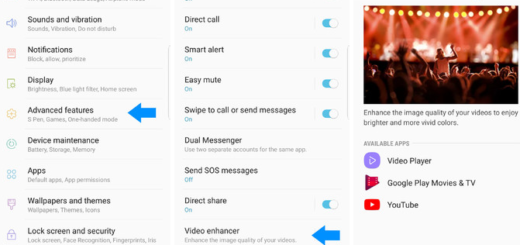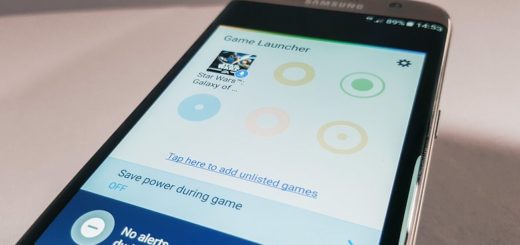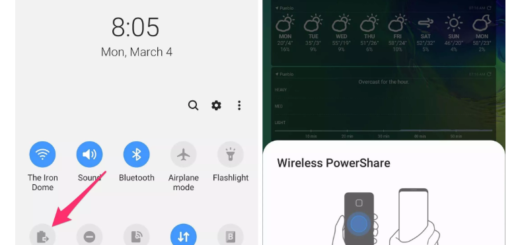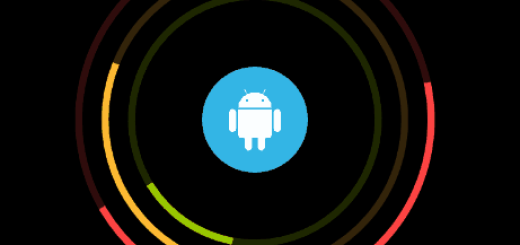How to Install CyanogenMod (CM 10.2, CM 11 and more) on any Android device
We have all seen what CyanogenMod is and there are pretty big chances for you to be convinced to install it on your Android device. You already know the fact that it keeps you away from the usual bloatware that comes with vendor firmware, that it offers so many features which are not available in the vendor-supplied firmwares, or that it offers you the quickest access to the latest updates, so we know that all these reasons (among plenty of others) are strong enough to support your decision. And we bet that you are thinking of CyanogenMod 10.2 (CM10.2), which is based on Android 4.3 Jelly Bean OS and offeres new features such as 4K resolution support, Bluetooth Low Energy, OpenGL ES 3.0 support, as well as a renewed Phone app; or, even better, of CyanogenMod 11 (CM 11) which is based on Android 4.4 KitKat.
But don’t leave aside that the installing process requires a couple of steps that you should take in consideration:
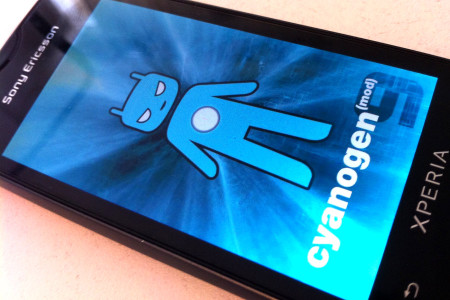
How to Install CyanogenMod
How to Install CyanogenMod on Android devices and how to prepare your handsets for the flashing process
- Check if your device is on the supported list – First of all you need to know that ROMs need to be made for every Android device model separately as long as each one has a different set of specs than any other device. If you remember, we have told you that CyanogenMod offers support for a variety of devices and the official list is more than generous. But this doesn’t have to mean that there aren’t some Android devices not included in that list, especially due to their physical incapability. So, before taking any action, you have to be sure that your handset is actually compatible with CyanogenMod.
- Back up your data – We advise you to back up your data, especially if you have any irreplaceable data on your phone or tablet. You never know what might go wrong, so this step is absolutely necessary in order to avoid any unpleasant surprises.
- Root your device – Starting from here, you have to root your handset and you probably already know that there are several ways of doing this. To be more specific, you can choose between flashing a new kernel method, using the application known as SuperOneClick, as well as exploiting a security hole to give root access.
- Replace your recovery – Then you need to replace your recovery which is nothing else than a program that you can boot into before the OS loads in order to allow you to execute recovery-type actions. The process can be different from one device to another, but for most of them it means that you‘ll finally install ClockworkRecovery.
- Download the relevant build for your device – We have called it like that as long as there is a device-specific build that you have to look for. The appropriate ROM for your device and the other possible packages can be downloaded from the Officially-supported CyanogenMod devices list.
- Flash the packages – For that, you have to boot into your recovery, to erase your device and then flash .zip files to it. This is the actual installation, so you must follow all instructions in the correct order. Once all the packages have been installed, you have to hit ‘reboot system now’ and in just a few minutes you should be in CyanogenMod.
Don’t forget that CyanogenMod doesn’t include any of the Google Apps that you might be used too due some copyright issues. So, if you don’t want to give up on using these apps, you’ll just have to download them separately and follow a new installation process.
But we have to warn you that it could happen to brick your device if you don’t pay enough attention or maybe these tasks seem difficult to some of you. So, if you still want this custom ROM on your Android device, the CyanogenMod Installer app APK might be the ideal solution. This app can be downloaded through the team’s official website and all you have to do is sideload it onto your Android device. This simple procedure won’t take more than a couple of minutes, but you first need to check the CM Installer Wiki to see if your device is actually compatible with this app. And like that, you’ll end up using an Android device which feels faster and more reliable than ever before!