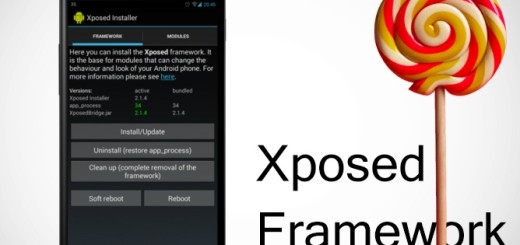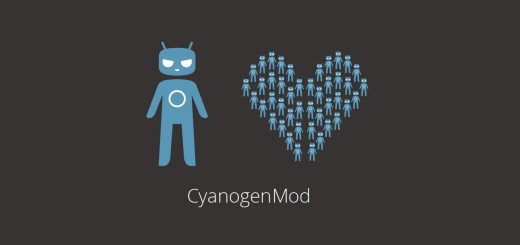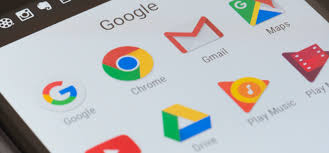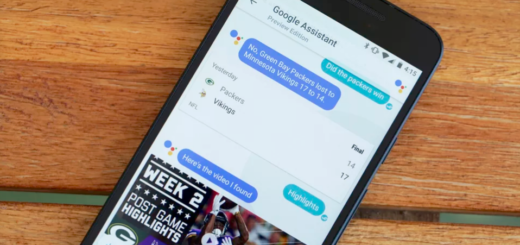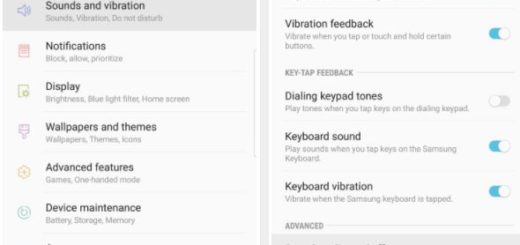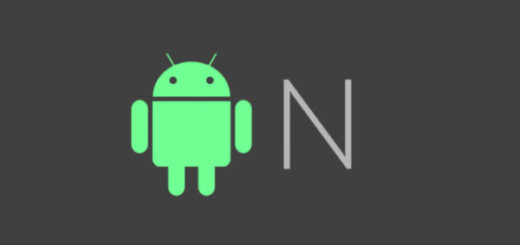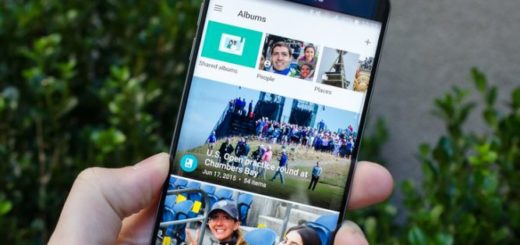Install Android M Developer Preview on Sony Xperia Z1 Compact
Sony has recently announced that it is going to release the latest Android M developer preview on some of its most popular Xperia devices. To be more precise, the company’s Open Device program gives users the chance to install the clean version of Android M developer preview from the Android Open Source Project (AOSP) and I am glad to tell you the fact that Sony Xperia Z1 Compact is included in the list as well.
You will be able to update the Xperia Z1 Compact to Android M Developer Preview using this tutorial, but not before taking care of a few aspects: your handset must be rooted and with the latest custom recovery already installed. The custom recovery is required to flash Android M developer preview ROM and Google Apps.
Also take a backup of your data, make sure that the bootloader is unlocked and do not hesitate to charge the battery if you don’t want to see it powering off during the installation process. Do you have your laptop or your computer next to you? Make sure the USB drivers of this handset have been installed if you want to succeed and don’t forget to enable USB debugging from Settings -> Applications -> Development -> USB debugging.
Also note that the operation is not for casual users and if smartphone gets bricked during the installation process, I cannot be held responsible for any kind of damage for the device. Hence, you have to perform the installation on your own risk, but you can always ask for additional help. And do not apply this tutorial on another device as it won’t work. More, you can easily damage it, so be careful in what you do.
I have put together a detailed step-by-step instructions guide on how to install Android M developer preview ROM build on your Xperia device, so continue reading:
How to Install Android M Developer Preview on Sony Xperia Z1 Compact:
- For the start, you have to take the Android M Developer Preview from here;
- Also access this link to take Gapps from here;
- Connect the Xperia Z1 Compact device to the PC by using the USB cable;
- Transfer both these files to the phone’s internal storage;
- Disconnect the USB cable from the phone;
- Then, you must switch it off;
- Enter into recovery mode, so start pressing Volume Up and Power buttons together;
- There, you have to select a full data wipe by choosing wipe data/factory reset;
- Also perform a cache wipe by selecting wipe cache partition;
- Perform a wipe of dalvik cache by selecting advanced then wipe dalvik cache – this is optional, but it helps preventing any other errors;
- Return to the main menu of the recovery mode;
- From here you have to choose ‘install zip from SD card’;
- Go to the ROM zip file and install it;
- Do the same for the Google Apps;
- Then, return to main menu of recovery mode;
- At the end, it’s time to select ‘reboot system now’.