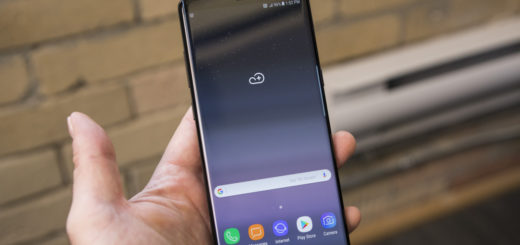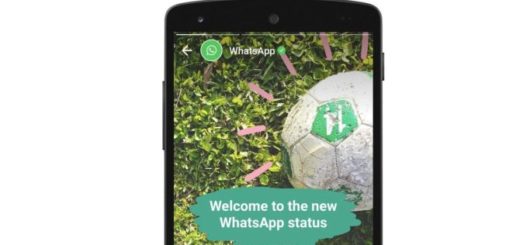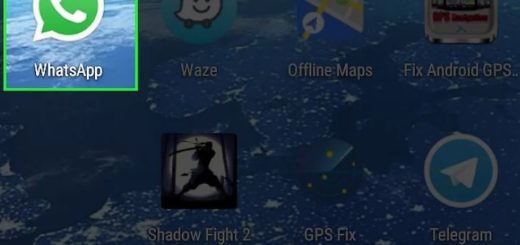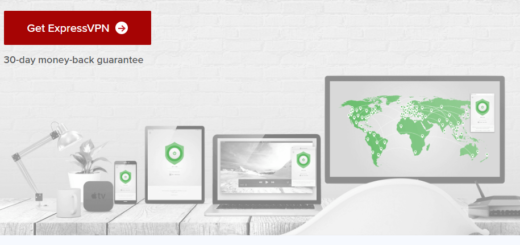How to Search in Google Allo Messages
The first thing that happened when I downloaded Allo, only a few seconds after I had given Google’s new messaging app my phone number and snapped a selfie, is that I got a message from a new friend. I am talking about Google Assistant which is everyone’s first friend in Allo and what a friend this assistant can be as it ends up learning more and more about who you are and what you like doing!
However, not all things revolve around this assistant, but there’s much more to discover! After all, this app does the things you expect from a messaging app: you can use it to send pictures, it lets you share stickers, enjoy group chats at a high level of privacy and so on. If you are no stranger, I think that Allo will appeal to you (assuming you can also get your friends to use it) and you will love to find out what else it has to offer.
For example, Google Allo comes with a very handy feature using which you can search for any texts or keywords from past messages. You can make a search for a keyword in all messages of all conversations or just within a single conversation. Note that even if Google Allo is the new chat app for Android and iPhone, this feature that I am telling you about is currently available only on Android devices, but this should be no problem!
The truth is that I don’t even expect other thing from you than being the proud owner of an Android smartphone or/and tablet and also curious to find out more about what this mysterious app can really do. So, let’s proceed:
How to Search in Google Allo Messages:
- For the start, in order to search all messages, you have to open the Google Allo app;
- Tap Search icon;
- Then type your query word;
- At this point, you will see a list of results from all conversations with the query text highlighted.
How to Search within a single conversation:
- First of all, you must again open Allo;
- Then, tap the conversation you want to search in;
- Up next, tap the profile icon in the upper right corner of the screen;
- After that, tap the Search option;
- At the end, just type the text you want to search and your wish will once again come true in a blink of an eye.