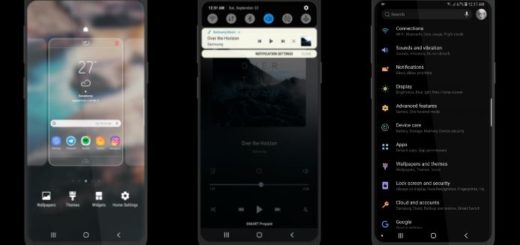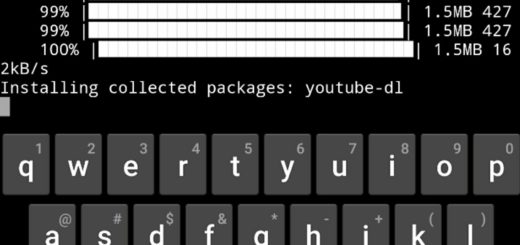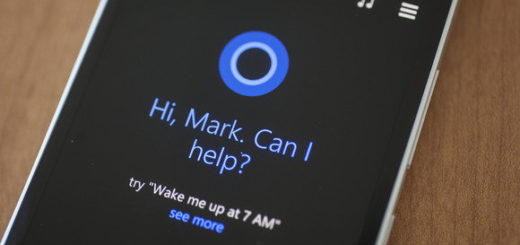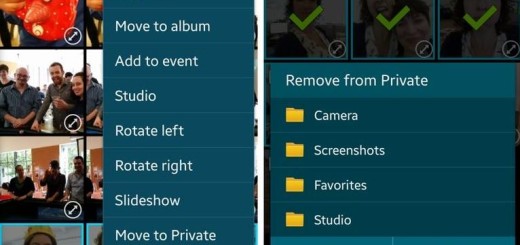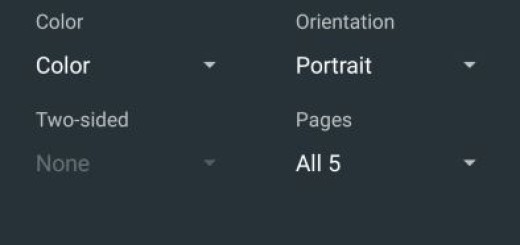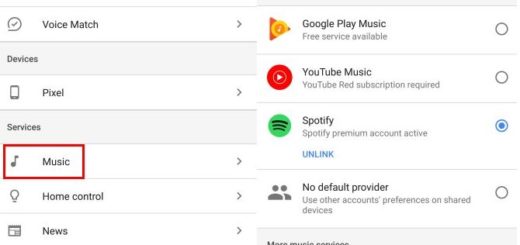Enter Safe Mode on Galaxy S7
Safe Mode is there to put your phone in a diagnostic state so you can determine if a third-party app is causing your device to freeze or run slower than ever and not only. Be sure that your Samsung Galaxy S7 also comes with a Safe Mode that lets you access the operating system with default software in case there are any troubleshooting issues on the device or if some installed apps no longer work and the phone keeps restarting.
I know that this is not what you were expecting to receive from such a handset, but this is how things work these days. However, the good part is that this Safe Mode can help you get things back to normal.
In other words, I am telling you about a special mode that places the Galaxy S7 environment that allows users to securely uninstall applications and remove bugs. Anyway, there is something that I want to inform you about from the start: it seems that restarting the device in Safe Mode may reset the Home screen to default settings (I am talking about wallpaper, theme, widgets and so on), so be prepared for anything.
How to Enter Safe Mode on Galaxy S7:
- Switch off your Samsung Galaxy S7 completely;
- Wait a few moments while the shut down process is being completed;
- Up next, press and hold the Volume Down button and while doing so, press the Power key shortly, but keep the Volume Down button pressed until lock screen is displayed;
- Your device should be now rebooted into Safe Mode – a special icon will be displayed on your phone;
- Now, it’s time to detect the problem that is making your handset act so strange: with Safe Mode enabled, test device and app functionality;
- If the previous error fails to occur, then the cause has been isolated to a third-party app and all recently installed or updated apps should be uninstalled;
- Then, go back to Android OS;
- Hit the Safe Mode notification area;
- From the pop up window that will be displayed, you must only select OK.
After you have fixed the issues, you can get the Galaxy S7 out of Safe Mode and use the smartphone just like you did before. To be more precise, in order to exit Safe Mode, you just have to press the Power/Lock key and then touch Restart.
If you own another hansdet, but you experience the very same issues, then this general guide on How to Enter and Use Safe Mode on any Android device will help you.