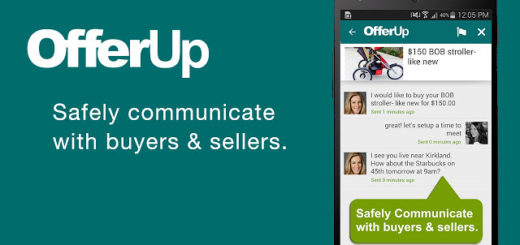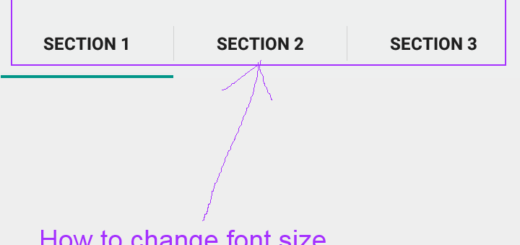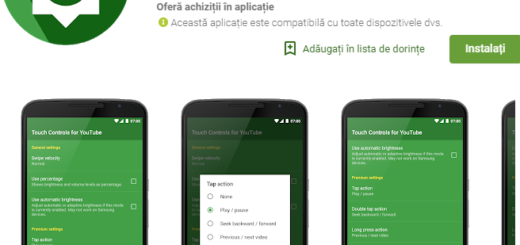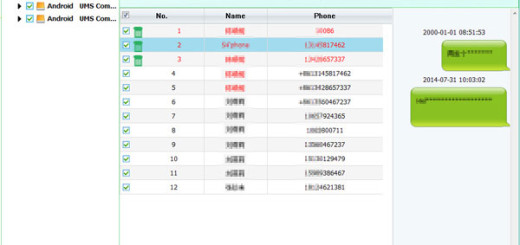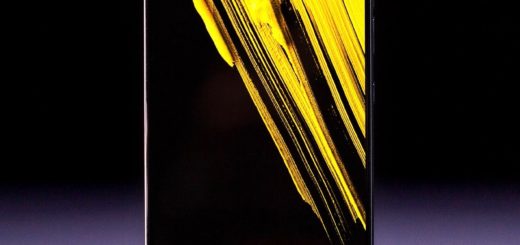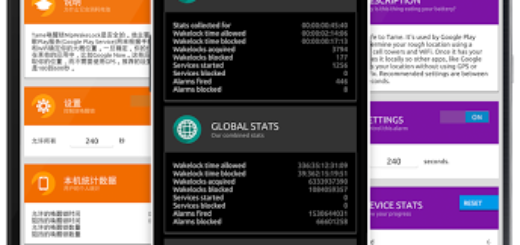Solve Battery Drain and Deep Sleep problems on Rooted Galaxy S6
Have you recently rooted your Samsung Galaxy S6? Then, you are probably no stranger regarding the battery drain and the deep sleep problems that might affect your smartphone.
However, we want to be clear from the very beginning about the fact that this issue can be found only on some devices that have been rooted using Auto-Root method and not in all of them, so maybe you are among those lucky owners of a rooted Galaxy S6 which still works as being new and without experiencing battery drain and deep sleep issues.
Read: Easily Root International Galaxy S6 with CF-Auto-Root from here; Root SM-G920I Samsung Galaxy S6 Device using CF-Auto-Root and Odin from this page; Easily Root SM-9200 Galaxy S6 (Hong Kong variant) with the help of this link; How to Root T-Mobile Samsung Galaxy S6 using CF-Auto-Root from here.
Anyway, there are also owners who should find out more about this problem. The actual issue is that your Galaxy S6 phone functions without its battery-saver and that special feature known as ‘deep sleep’ when it’s rooted, but here we are with a solution which can immediately change things.
This solution that we are talking about has to do with installing the stock recovery back, but for the start, let’s identify if you really have such a problem. In order to do that, you have to download the app called CPUSpy and check the percentage under Deep Sleep. If you find it as being of 0%, only then there are no doubts that you are confronting with this problem.
Here’s what you have to do, according to the Galaxy S6 device that you currently use (if you do or if you don’t have custom recovery installed on it).
How to Solve Battery Drain and Deep Sleep problems on Rooted Galaxy S6:
Method 1:
This one will work if you don’t have custom recovery installed on your device; first of all, you need to prepare your device for the procedure by installing the SuperSu App and the Android terminal emulator App. Let’s begin:
- Open Terminal Emulator and type: su
- Grant permissions;
- After that copy/paste the following lines:
mount -o rw,remount /system /system mkdir /system/su.d chmod 0700 /system/su.d echo “#!/tmp-mksh/tmp-mksh” > /system/su.d/000000deepsleep echo “echo ‘temporary none’ > /sys/class/scsi_disk/0:0:0:1/cache_type” >> /system/su.d/000000deepsleep echo “echo ‘temporary none’ > /sys/class/scsi_disk/0:0:0:2/cache_type” >> /system/su.d/000000deepsleep chmod 0700 /system/su.d/000000deepsleep reboot - Hit Enter in order to make sure that your handset will apply the fix that it neeeds.
Method 2:
In case of already having a custom recovery installed on your device, then you must use the “Galaxy S6 deep sleep fix flashable zip” file. Here are the detailed steps:
- Take the file from here;
- Reboot your smartphone into recovery mode;
- On the main screen, press Install option. Navigate and select the downloaded zip file that we have told you about at step 1;
- It’s time to swipe to confirm the flashing the file and wait;
- At the end, reboot the Galaxy S6 device.
That was all that you had to do! Enjoy the changes and let us know in case of having problems of any kind.