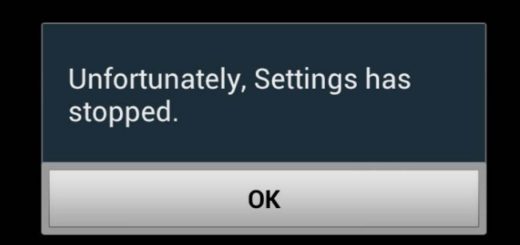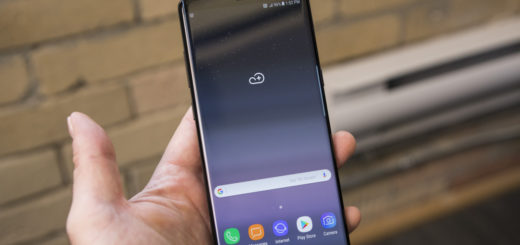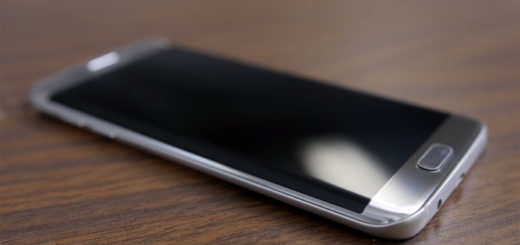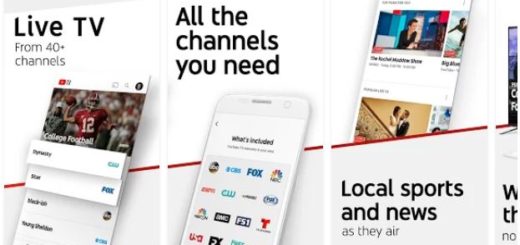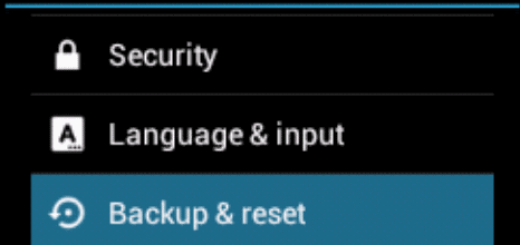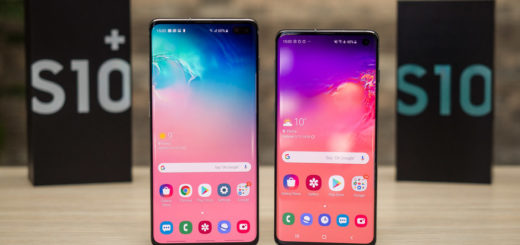How to Use Flashlight on your Essential PH1
Unless you’re working in law enforcement, chances are that you don’t have a flashlight on hand for those times when you simply find yourself sifting through the dark. Am I right about that? However, I am sure of the fact that the lack of a flashlight can be easily compensated with your Essential PH1 device.
After all, modern smartphones such as yours can do a lot of different things, including acting as a flashlight in darkness. There are handsets that come with a camera flash, while plenty of models such as Essential PH1 even come with a flashlight function built into the Android operating system.
Don’t you know how to use it or what to do next? Let me guide you one more time:
How to Use Flashlight on your Essential PH1:
- First of all, you have to switch on your Essential PH1 handset;
- Then, using your fingers, you have to click the home screen and slide it down;
- Up next, you will see categories such as “Widgets”, “Wallpapers”, as well as “Home screen settings”;
- Then, you must click Widgets;
- From the widgets menu, search for Torch;
- Press and hold the Torch and carefully drag it to Home screen in order to create a shortcut icon;
- To use your flashlight, tap the Torch icon from your homescreen;
- After that, be sure of the fact that the flashlight can be disabled easily by tapping the shortcut icon or you may go to settings of your notification and deactivate the Torch;
- You can also use the launcher to activate the flashlight on your Essential PH1, instructions are similar only the locations of some widgets may differ.
Even more, let me tell you that there are plenty of free apps that can help out if the flashlight function can’t do its job properly. You’ll need to find your way into Play Store and make some choices and do not hesitate to ask for help in case of needing it.