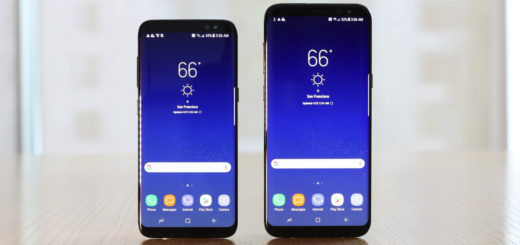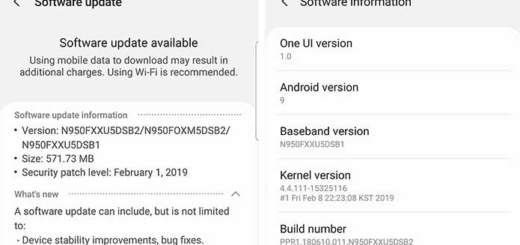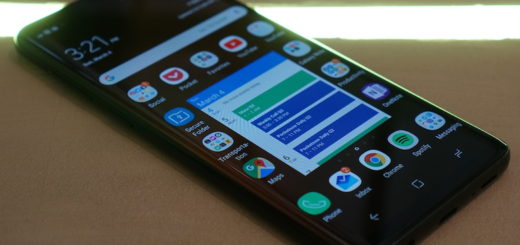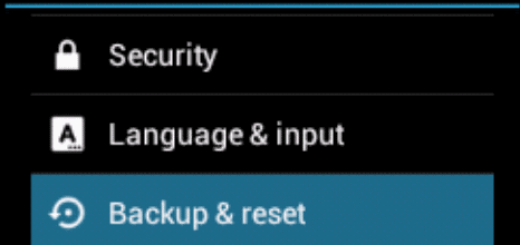How to Install Android M Boot Animation on Galaxy Note 4
It’s been a while since Google has officially announced what the M in Android M stands for, and now we all know that it is Marshmallow. Like previous versions of Android, it has already started to roll out to phones and tablets since the last month (September), but many of you still have to wait a little longer until having this latest version on your devices.
However, unlike Lollipop, Google says it’s going back to basics with its Android 6.0 Marshmallow, focusing its full attention on improving the existing features and fixing the annoying bugs that are disturbing you once in a while.
Some of the features will mean more to the developers that make the apps that we love, but there’s still plenty for Android phone and tablet users to look forward too. So, here you can find out more about what we know about Android Marshmallow and how to get the best out of this new version, right on your Samsung Galaxy Note 4.
Its developer preview is already available and device maintainers are porting everything possible to their devices, so you should not be surprised to see that you can enjoy the boot animation from Android 6.0 on your Samsung Galaxy Note 4 as well.
However, you can succeed only if you have the TWRP or CWM recovery installed on your device. Despite of the fact that this has been tested on the international variant of Galaxy Note 4, it should work on other variants too.
And no less important, I do not encourage you to experiment in case of not knowing what you have to do. Follow this procedure at your risk only and don’t blame AndroidFlagship if you mess things up in one way or another.
Learn How to Install Android M Boot Animation on your Galaxy Note 4:
- Take the Android M Boot Animation for Galaxy Note 4 by accessing this direct link;
- Also download the Original Boot Animation for Galaxy Note 4 from here;
- Connect your PC to the device by using the original USB cord;
- Transfer both, the original as well as the Android M boot animation files into your phone’s storage;
- Reboot into TWRP Recovery; in order to that, power off your phone and then press and hold volume up, power and home keys at the same time for a few seconds.
- Once in TWRP, click the Install option;
- Now, it is the perfect time to choose the boot animation zip file;
- Once installed, you just have to reboot to system.
If you are at the Android M chapter, do not hesitate to keep on reading more guides on this topic:
- How to Enjoy Android Marshmallow Ringtones on any Android based devices;
- From here you can Download Android Marshmallow Stock Wallpapers on your Android Device;
- Install Google Now Launcher 1.2 from Android M Preview 3 on Android Devices;
- Flash Android 6.0 Marshmallow Update on 2013 Nexus 7 LTE with the help of this guide;
- How to Root Android 6.0 Marshmallow on Nexus 9 LTE;
- How to Silence Android devices Running on Android 6.0 Marshmallow OS by using this tutorial;
- Also learn How to Solve Marshmallow main Issues.