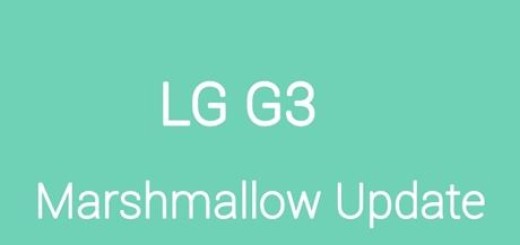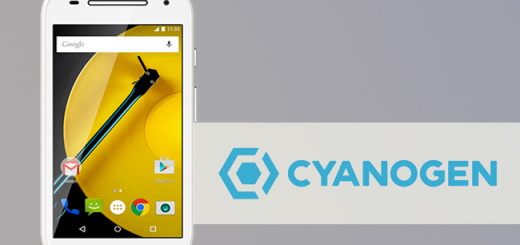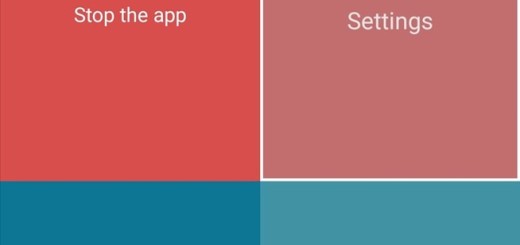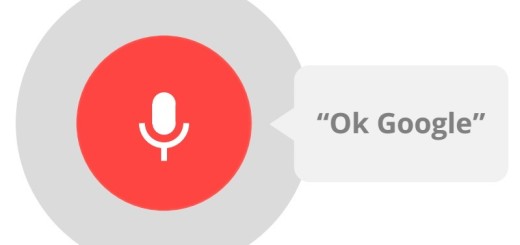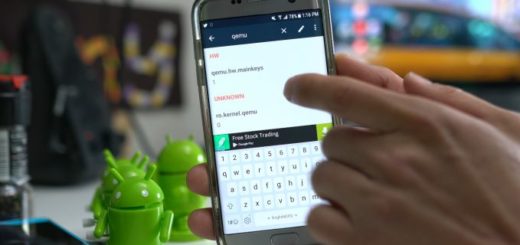How to Install Galaxy Note 8 Android Pie Update Firmware
Samsung has started rolling out the stable Android Pie update (One UI) for the Galaxy S9, S9 Plus and Galaxy Note 9. Meanwhile, the Galaxy S8 and S8 Plus have had access to One UI Beta builds, so that users can try the new Samsung skin. And with all this happening, the Android Pie-based One UI Beta for Galaxy Note 8 is finally available too.
In this post, I will guide you on how to manually install One UI Beta on Samsung Galaxy Note 8. The idea is that the update is live now in Slovakia and Bulgaria as users report, but I am sure that more countries are about to follow. All you must do this time is to flash the available Android Pie-based One UI firmware using Odin. The method will work regardless if you have One UI Beta or the latest Android Oreo firmware installed.
The update that I am talking about comes with version number N950FXXU5DSB2 and the February 2019 security patch. To apply it, make sure you have the Exynos variant of the Galaxy Note 8. And please make sure to take a full backup of all your data on the phone.
I know that you must be worried, but flashing firmware via Odin does not trip the KNOX counter, so stay out of worries. And to make sure that everything runs smoothly, the device should be charged up to at least 60%-70%. This shall help avoid any sudden shutdowns during the update process.
Detailed Procedure:
- Download the Android Pie based OneUI Update Firmware right away
Slovakia: N950FXXU5DSB2
Bulgaria: N950FXXU5DSB2 - Also grab Odin3_v3.13.1.zip;
- Then, you need to downloaded ZIP on your PC;
- Extract any other zip files that you may find inside. Their names should start with AP, BL, CP, CSC or HOME_CSC. All these files should have a ‘.tar‘ or ‘.tar_xxxx_xxxx-.md5‘ format. Rename all the files so that all of them simply have a ‘.tar‘ extension;
- Extract the Odin ZIP to the desktop;
- Open the extracted ODIN folder and double-click on the Odin exe file;
- Power off your device;
- Then, you have to reboot your Galaxy Note 8 into Download mode. For that, press and hold the Volume down + Power + Bixby buttons together until you see a warning screen;
- Press Volume Up to continue to Download mode;
- Up next, connect your Galaxy Note 8 to the PC using the USB cable and the ID:COM port in ODIN should light. You should see Added!! on the bottom left under Log;
- Click on the BL button;
- Now, select the extracted firmware file which has a name that starts with BL_;
- Similarly, click on the AP, CP and CSC buttons and select the files with initials AP, CP, and CSC respectively;
- When you’re done, the BL, AP, CP and CSC fields should be populated with the respective files from the extracted firmware;
- Make sure that you choose the ‘HOME_CSC’ file and that AutoReboot and F.Reset Time are checked;
- When you’re ready, click on the Start button in Odin. When Odin shows “PASS“, you’ve completed the procedure.
You can then start enjoying Galaxy Note 8 Android Pie update with the all-new Samsung One UI! If you have any questions regarding the update process, leave a comment below.