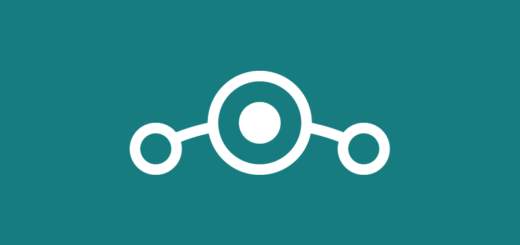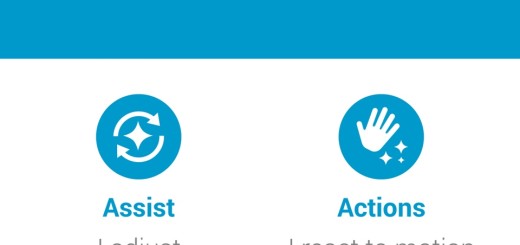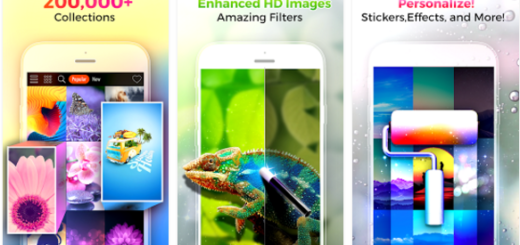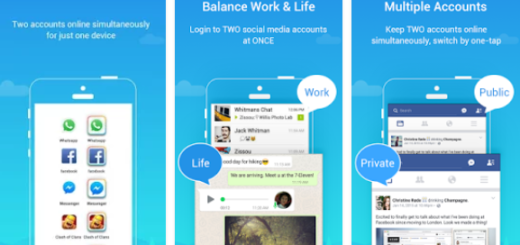How to Enable Developer Settings on Vivo Y55L
I know what you might think, but Google hasn’t taken the “developer settings” completely out of our life. However, the settings have been hidden from casual view in the settings menu and things are no different for your Vivo Y55L phone. Why would Google hide the developer settings on this device? It likely has nothing at all to do this smartphone particularly, but it’s more of a safety measure for all Android devices lately.
So, you should better know why exactly you would want to enable this feature and what you can do with the power coming along with it. With the option unlocked, you have the chance to change the way parts of stock Android looks, add visual reactions to taps, enable ADB connectivity with your computer and not only.
Unlocking the hidden “Developers options” menu involves just a bit of tapping and it opens up a world of possibilities. So, if you’re reading this guide, chances are you’ll want to poke around and get to the USB debugging settings.
Let me show you the way:
How to Enable Developer Settings on Vivo Y55L:
- First of all, you have to open up your Vivo Y55L Settings app;
- Scroll all the way down to find “About phone”. Tap it;
- Up next, scroll down to the bottom again, where you will now see “Build number”;
- All you have to do at this point is to tap it seven or eight times. After the third tap, you’ll see a playful dialog that says you are X taps away from being a developer. Keep on tapping, and you will immediately get the developer settings back on your Vivo handset.
Excellent! You have just completed the procedure! You may now go back to Settings and you should be able to see the Developer options item in your settings list now. Don’t you feel much better this way?
And I am curious about one thing. What’s your next move now? Let me know if I can be of any help.