How to Unlock Hidden Developers option in Android P
3 min. read
Updated on
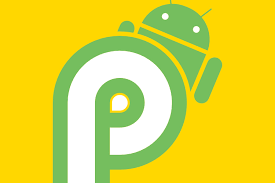
The open Android P beta has already been released and unlike previous years limited to just Google’s Nexus or Pixel devices, third-party smartphones can join the party. Up to now, the list includes Google Pixel phones, along with Nokia, Sony, Vivo, OnePlus, Xiaomi, Oppo phones, as well as the Essential Phone and something tells me that yours is included too.
Otherwise, you wouldn’t be looking for a way to unlock the Hidden Developers option in Android P. Unlocking the hidden Developers option menu is slightly different than on previous Android versions because of the new interface in Android P, but don’t worry about that. Here you can find all the needed guidance, so be sure that you will succeed.
However, remember that by default, the developer options in Android devices are hidden and there’s a good reason for that. Like it or not, they’re really designed for developers who want to test them and make changes that could severely impact the phone’s performance. In other words, it’s not a good idea to go tinkering with the developer options, unless you’ve got the skills for that and know precisely what you are doing.
How to Unlock Hidden Developers option in Android P:
- At first, go to Settings > System;
- On the next page, tap on Advanced;
- Up next, it’s time to tap About phone which may either appear at the bottom of the expanded list or at the top, depending on which version of Android P you’re running;
- Now, tap on Advanced once more;
- Quickly tap at least 7 times on the Build number at the bottom to enable the Developer options menu;
- You may need to enter your PIN after 7 taps before it can be unlocked;
- If you get a note saying “You are now a developer!”, it’s perfect. If it says “No need, you are already a developer,” then you have already done this in the past;
- With the Developer options unlocked, return to the System menu, then select Developer options. There’s a lot of tweaks to discover here: as a tip, you can also find Oreo’s old Battery menu hiding within this folder or get ready for unlocking your bootloader;
- If you decide that you no longer want the Developer options to be accessible in your Settings menu, then it’s incredibly easy to get rid of them. All you must do is to toggle Developer options from On to Off and this will remove any tweaks you made as well as reset everything back to defaults so the next time you enable it, be sure that you’ll have a clean slate.



User forum
0 messages