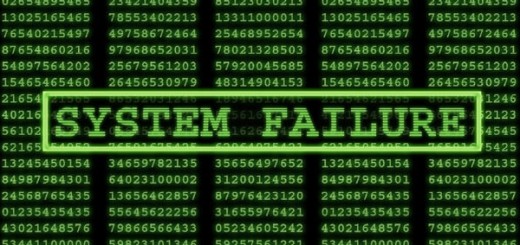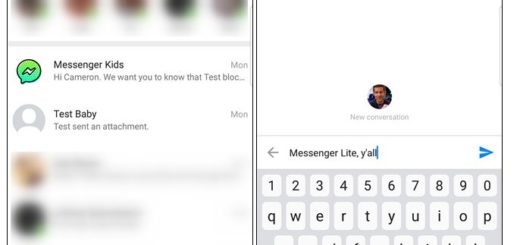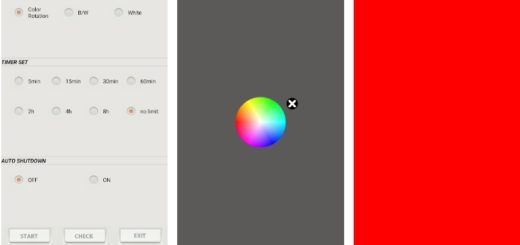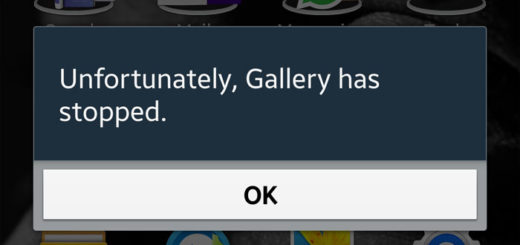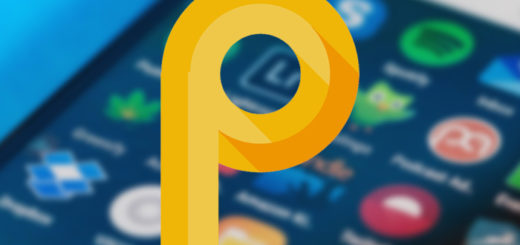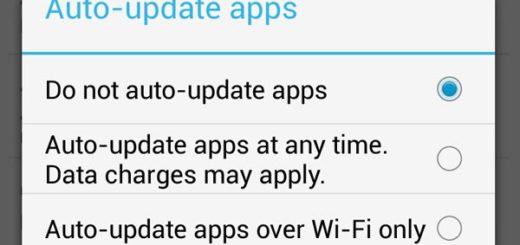How to Unlock Bootloader on your Mate 20 Pro
There’s no point of unlocking bootloader if you don’t want to install a custom recovery, ROMs, or other .img files on your Huawei device. But if these are your plans, there’s no way of skipping this essential step. As we all know, most of the OEM companies ship their smartphones with a locked bootloader and Huawei is one among those in the list.
Since the restrictions are there by default, unlocking the bootloader is not an official operation. Huawei is not supporting this process and even if it used to provide the unlock code for free, this isn’t happening any longer. If you want this for your Mate 20 Pro, you need to pay a price ranging from 20$ to 60$ for an unlock code from third-party services.
I know that you don’t like the sound of it, but unlocking the bootloader is the first step before applying other custom operations on your Huawei Mate device. So, something tells me that you want to continue.
Get ready:
- Charge the Huawei device to a sufficient battery level to avoid any sudden shutdowns during the process. And I also recommend to back up your data. While unlocking the bootloader the data which is stored on the handset might get corrupted or even wiped out, so don’t act surprised.
- On your phone you must also operate as a developer – you can become one by taping 7 times, repeatedly, on Built Number.
- Then, check the OEM Unlock feature – otherwise you cannot apply the steps here detailed.
- Even so, AndroidFlagship is not responsible for any kind of damage caused to your device after following this guide. Proceed at your own risk. Unlocking bootloader is easy, but a risky process. If you skip any steps, then it may results in bricking your device and in that case we are not responsible.
How to Unlock Bootloader on your Mate 20 Pro:
- To begin with, get your unlock code from Ministry of Solutions or FunkyHuawei;
- Once you have got the unlock code on email, save it somewhere safe. You don’t want to pay once again for it;
- Then, open the ADB and FASTBOOT folder;
- Also open the command window / PowerShell;
- Turn off your phone;
- After that, don’t hesitate to press Volume Up and Power buttons at the same time to enter Fastboot mode;
- Unlock the bootloader by executing: fastboot oem unlock ******. Just replace the ****** with the code your purchased;
- Your final step is to reboot your phone.
Perfect. You have successfully unlocked the bootloader. If you come across any problems during the process, drop a comment below and let me know.