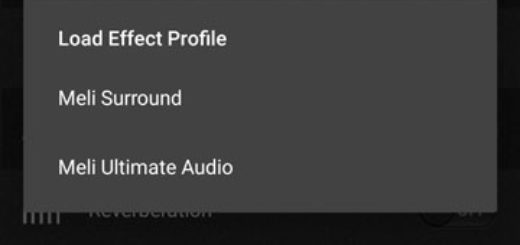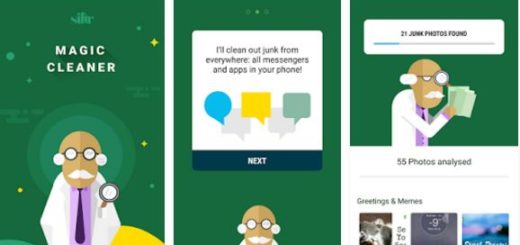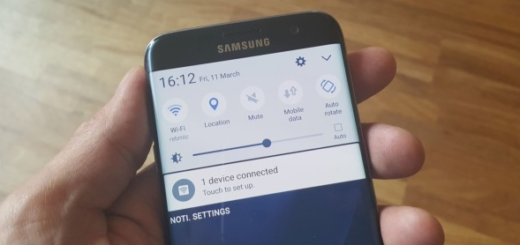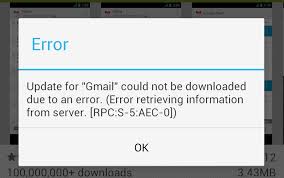How to Enable “OK Google” on Galaxy S6 Edge
The new Galaxy S6 Edge has the capability to always listen to your voice commands, even when the screen is off/locked. This is possible as long as Samsung has finally built the always listening feature to its Exynos processors as well, just as we have dreamed of even from the previous Galaxy generation.
In such conditions, by default, the feature on Galaxy S6 is set to trigger “S Voice” with the “Hey Galaxy” code, but you can change that to open “Google Now” instead of S Voice and to customize the password to “Ok Google”. Don’t you know how to do it? That is why we are here for, so enough with the talking (you already know what this feature has to offer) and let’s start:
How to Enable “OK Google” on Galaxy S6 Edge:
- For the start, you have to open Google Search settings » select Voice » set your preferred language and enable Audio history;
- Keep in mind the fact that “OK Google” from any screen or lock screen only works for certain languages. Feel free to choose an option such as English US, UK or India and you’ll see that it works flawless;
- Now, you have to choose the “Ok Google” detection from the same page;
- Don’t hesitate to tick the checkbox next to “From any screen” or “Always on”;
- After doing that, you’ll see Samsung’s S Voice app appearing on your Galaxy S6 Edge;
- Now, feel free to tap the mic button;
- It’s time to say the “Ok Google” code;
- Now, you must turn on the “When locked” toggle to let Google Now take your voice commands when you’ve enabled a secure lock screen;
- Turn the screen off on your Galaxy S6, put it on a desk and say “Ok Google”. Your handset should wake up to listen to your command. That was all!
However, we must also warn you about an issue with this service. We have heard several complains about the fact that OK Google stopped working completely on Samsung’s both S6 and S6 Edge versions and the worst part is that the Korean company is completely silent about this problem.
Also read:
How to Set up ‘OK Google’ Voice Detection on Samsung Galaxy S6 from here;
Easily Enable “OK Google” Feature on Google Nexus 6 from here.
Is Samsung aware of this problem? We have no doubts that it is, but from one reason or another, it seems that it chooses the silence treatment (the worst of all for owners all around the globe). We’ll keep an eye on things and come back with fresh details as soon as possible. And meanwhile, there’s no time for getting bored by your handset, but on the contrary, there are several guides just waiting to be applied in order to get the best out of your handset: Root International variant (SM-G925F) of Samsung Galaxy S6 Edge or other versions: T-Mobile Galaxy S6 Edge or Sprint Samsung Galaxy S6 Edge; Install TWRP Recovery on Galaxy S6 Edge with Flashify, How to Transfer Data from iPhone to Samsung Galaxy S6 Edge, Set up the Fingerprint Scanner, How to Use Galaxy S6 Edge GPS or Fix the Slow Charging Issue, How To Hard Reset Samsung Galaxy S6 Edge and more.
Have fun with them!