Fix: Galaxy S6 Edge Screen Lock Password or Fingerprint is Not Recognized
Samsung Galaxy S6 Edge was announced on March 1st, 2015 and released on April 10th, 2015. The Lollipop featured device shares similar specs with its Galaxy S6 brother, though is appears to be the premium version thanks to its curved screen and slightly larger battery. And in both cases, we truly appreciate that Samsung has moved away from the plastic construction and offers us the chance to enjoy a metallic one, for more durability and elegance than ever before.
Besides all these advantages, we know that no device is perfect and you could confront with some unfortunate situation. One of the most common ones is discovering that your Lock Password or Fingerprint is not recognized anymore. After setting Samsung’s Galaxy S6 Edge lock screen security, you must use the lock type (pattern, PIN, password, fingerprint) you specified to unlock the phone. Some lock types may accept alternative methods, but what should you do if they stop working?
If your password or fingerprint is suddenly not accepted by your S6 Edge, it’s time to take action and apply one (or more) of these methods. You are not alone in this, so don’t panic or get annoyed and let’s proceed:
How to Act if Galaxy’s S6 Edge Screen Lock Password or Fingerprint is Not Recognized:
- If the fingerprint is the one not being recognized, use the backup password and maybe you’ll solve the issue from the start;
- If you use a pattern lock and it is not valid anymore, then we have another question for you: try to use your Google account to unlock the smartphone;
- Hard reset your phone by choosing one of these guides (they both have the same result):
How to complete a Hard Reset Operation on your Galaxy S6 Edge by using the internal settings:
- For the start, tap on Menu On your Galaxy S6 Edge;
- Head towards Settings;
- Select “User and Backup”;
- From there you have to choose “Wipe Data Factory Reset”;
- Agree with the prompts and choose if you want or not to wipe the SD card or not;
- Wait while the data is being erased automatically.
How to complete a Hard Reset Operation on Galaxy S6 Edge through Recovery mode:
- Turn off your phone; in order to do that, press the Power button and select “power off” or press and hold the Power key for about 5 or 6 seconds;
- Enter it in recovery mode;
- From there, you should select the “wipe data factory reset” option;
- You can also choose “wipe cache partition” and “wipe dalvik cache” if you want to clear cache;
- Wait while the data is being erased;
- Then, from main menu of recovery, you have to choose “reboot system now”.
You can also use Samsung Find My Mobile service. This is not a new feature, but if you ever tried Samsung Dive, you ca see it just as a new and improved version of that. So, read our guide on how to Easily Enable Samsung’s Galaxy S6 Edge Find My Mobile Management Service.
Finally, if you haven’t been successful, go to a Samsung service center!

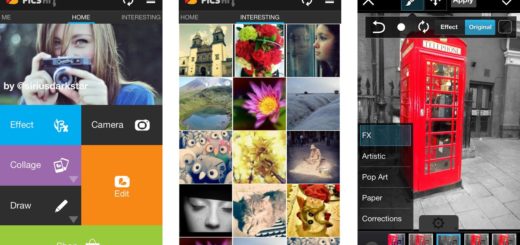



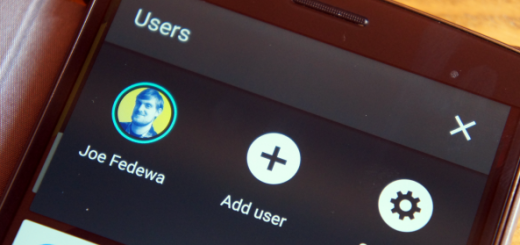

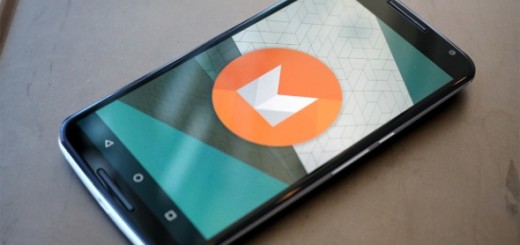

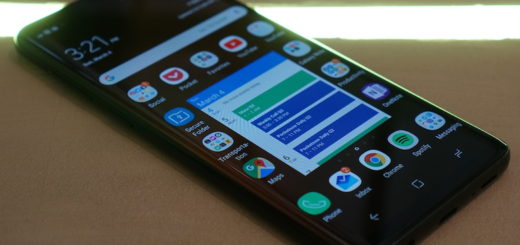
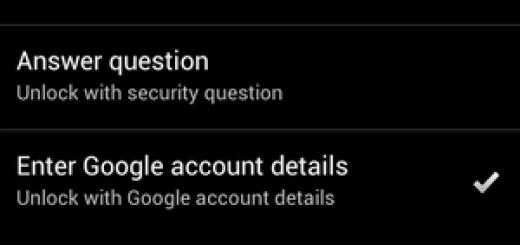

Guys I spent around 15 hours trying to unlock my samsung galaxy s6, and found a solution. You’re welcome. You need google acc+dont need a connection turned on already for this to work (worst case scenario).
It didnt recongnize my fingerprints, and my backup password didnt work. I couldnt sign in to my google account since my wifi and mobile data was turned off before the device locked.
This is the solution i found AFTER 15 hours of this madness, you need to be quick:
1) enter wrong backup password 5 times
2) wait 30 secounds countdown
3) enter wrong backup password 5 times
4) wait 30 secounds countdown
5) select sign in with google account
6) enter google account credentials (DONT SIGN IN YET)
7) hold ‘wake up button’ (home button)
8) press emergency mode and go thru with aggreeing to all it asks you to
9) press TURN ON, and after that press ‘sign in’ with your google account (where step 6 left off)
If you were quick enough, you will enter emergency mode and you will pass the lock screen, now quit the emergency mode the same way and change your backup password, and write it down this time so this doesnt happen again. You are wellcome.
Am about to try this, BUT my phone tells me to wait 60 min first. This has been a nightmare, so glad I found u, hoping it works