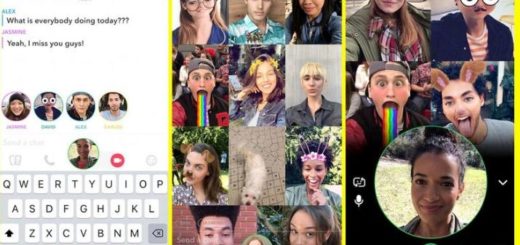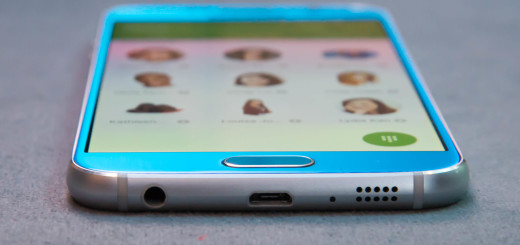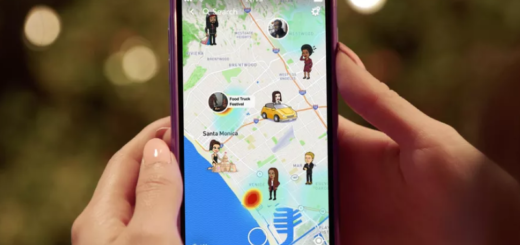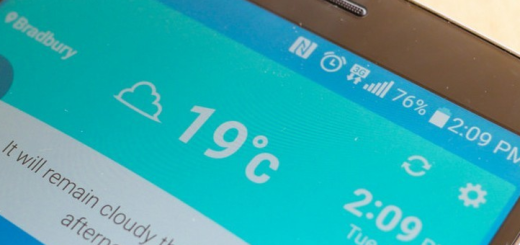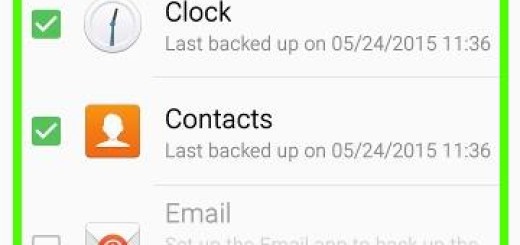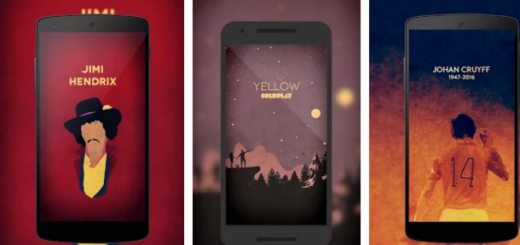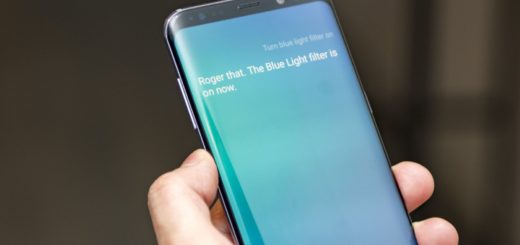Enable Droid Zap on Motorola Droid Turbo
Are you the owner of a Motorola Droid Turbo? Then, you have probably heard that many of the software features that you can find on your device are borrowed from the company’s popular Moto X; we are not only talking about the nearly stock Android, but also about some special features such as Moto Voice, Moto Assist, Moto Actions, as well as Moto Display.
Even more it seems that Verizon offer one more app that you won’t find on the Moto X – we are talking about Droid Zap.
Have you ever used it? The app that we are talking about is not a new one, but it has been initially seen on first Droids as a Verizon and Droid exclusive. The company is ware that people love it, so that’s why we can find it on this Droid Turbo device as well.
You can use it to share photos and videos with friends and family by creating a Zap Zone, having the advantage that it works with other Android phones and even with iPhone, but only the Droid Turbo can share videos.
And you even have the possibility to create a group slideshow on a TV with the help of Chromecast, so don’t hesitate to enable it by following these steps:
Enable Droid Zap on your Droid Turbo:
- Enter into Settings;
- Choose Droid Zap;
- Verify if the toggle in the top right is set to “On”; if not, you know what you have to do;
- Accept all the privacy terms and conditions;
- Choose the Droid Zap app from the home screen or app drawer;
- Select which Google account you’d like to use;
- Choose “Let’s Go”;
- All you have to do is to tap the “plus” icon in the top right to send a picture, video, or photo you’ve taken from your gallery;
- After choosing your content, approve it by selecting the checkmark;
- If you want to control Access to Zaps, you have to select the slide-out menu from the left and choose settings;
- After that, simply select “Lock things I share”.
At this moment, all your content is pin-locked and only people who know the PIN can view it. If this is not what you really want, let us tell you more about another privacy which is known as Zap Zones.
How to use Zap Zones:
- In the Zap app, you have to choose the plus icon from the top right;
- Now, you have to select “New Zap Zone”;
- Tap “Send Invite” at the bottom. Like that, all family members and the other friends you have associated with your account will receive an invitation;
- Your friends must accept the invitation and this is how you have manages to have your own private sharing circle;
- Don’t forget to tap the Zap Zone from the three-dot menu icon on the top right of your profile card when you are done sharing.
That was all! Isn’t Zap Zone fun? We have told you that enabling Droid Zap is a good idea.