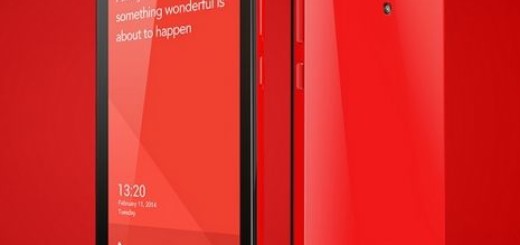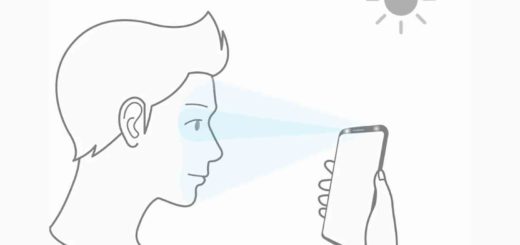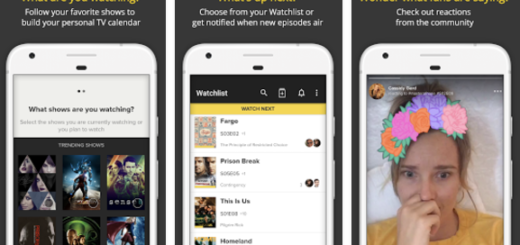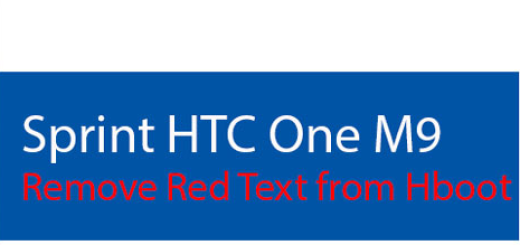Hide Navigation Bar on OnePlus 5T
There are plenty of interesting OnePlus 5T display tips. For example, you can choose to change which apps show full screen; if you have both work and personal accounts for various social and messenger apps, then it can be really annoying to keep switching between them. With parallel apps you can clone Facebook, Messenger, WhatsApp, Twitter and Instagram apps, not to mention that you can change app icon shape, size, or number of app columns.
Even more, I know what is happening and you know it too – it seems that there are plenty of users of the OnePlus 5T handset who simply hate the on-screen navigation bars for the OnePlus 5T and I definitely see their point. Well, let’s take in consideration the fact that OnePlus 5T has an AMOLED display and there is no secret the fact that screen burn-in is prevalent on AMOLED display, therefore it could be a mark of this on-screen buttons left on the display.
You may also: Easily Create Folders on your OnePlus 5T
In home screen, we can always see home button, recent button, as well as back button, but it is up to you to permanently hide on screen navigation bar buttons on OnePlus 5T using buttons settings. You can use this detailed guide for this precise purpose:
Learn to Hide Navigation Bar in OnePlus 5T:
- The first thing that you have to do is to go to settings in your OnePlus 5T device;
- Then, you have to tap on buttons under customization;
- Here you’ll find the swap buttons, hide the navigation bar, as well as the option to press the Power button twice for camera;
- You know what you have to do: just Enable hide navigation bar and enjoy the changes.
You can also: Install OxygenOS 4.7.4 OTA Update on OnePlus 5T or Connect OnePlus 5 to TV through wireless connection