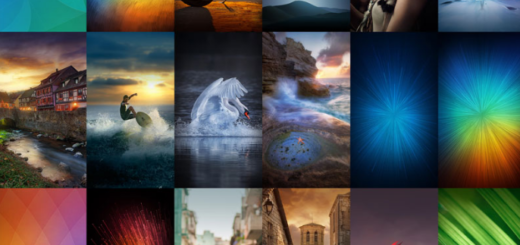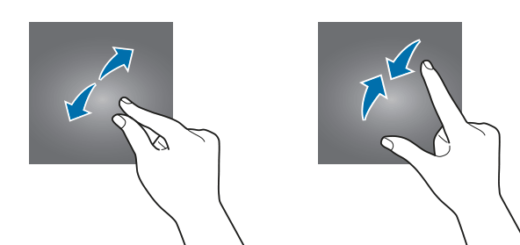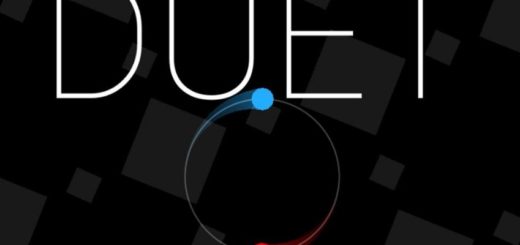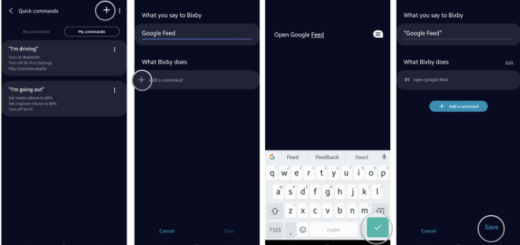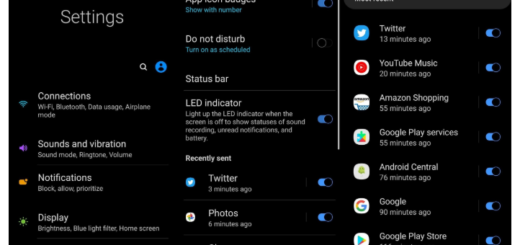Install CM11 on Sony Xperia SP
Sony’s Xperia SP is nothing else than a decent midrange smartphone that gets its power from a 1.7 GHz dual core processor paired with 1 GB RAM, also being equipped with a 4.6 inch scratch resistant TFT display and both an 8 MP and a VGA camera. While this device runs on Android 4.1.2 Jelly Bean out of the box, Sony has released the Android 4.3 update, but what if we’d told you that the XDA developers can offer us even more? So, here we want to tell you about the unofficial CyanogenMod 11 based on the latest Android 4.4 KitKat that can now be installed on your Sony Xperia SP, but you shouldn’t imagine that things are that easy. You must take in consideration all the risks involved and the preparatory steps, not to mention that not anyone can handle such a procedure, especially if they haven’t done anything like that before.
And we tell you from the start that whatever you do, you are doing it at your own responsibility.

Install CM11 on Sony Xperia SP
Review the risks:
- This procedure may result in bricking your handset, but it is very unlikely for that to happen if you follow all the instructions as they are mentioned in this tutorial;
- Make sure that your phone is Sony Xperia SP C5302. Do not try this on any other version of the same device; we can guarantee that it doesn’t stand a chance to work and you actually risk bricking it;
- Installing CM11 on Sony Xperia SP will void its warranty. Luckily for you, there is a chance to restore the warranty on your handset and if you don’t know how that could be possible or how to tell if the warranty is still there or not, here we have more info for you;
- This is an unofficial CM 11 ROM, a nightly build to be more specific, so it may contain bugs, although they haven’t been reported up to now.
Preparatory steps:
- Backup your data that you might also need after the updating process. It doesn’t matter if you are now thinking about some of your contacts, about apps, Google Data, SMS messages or call history; this procedure can be applied for all of them, so don’t hesitate to do it;
- Enable USB debugging mode in order to avoid any later problems when it comes to connecting your device to the computer;
- Prepare your notebook by uninstalling any security you might have there and look for the original USB cable for connecting your Sony Xperia SP to the notebook;
- In case of already having the latest version of CWM or TWRP recovery installed on your smartphone you must skip this step. If not, that’s exactly what you have to do before continuing.
Download the GAPPS FILE and the ROM FILE on your notebook and them transfer them both to a new folder on your device and remember their location. Don’t extract any files yet.
How to install install CM11 on your Sony Xperia SP (procedure available for both CWM and TWRP users):
- Disconnect the USB and then turn off your Sony Xperia SP handset. Now, boot into recovery mode by using the QuickBoot app if you’re rooted, or by pressing either the Volume UP or Volume Down key. Once you’re in recovery mode you must use Volume buttons to navigate between options and the Power button if you want to select an option;
- Perform a Nandroid backup of your existing ROM that you can be later restored later if this new ROM won’t work as expected or if you simply want to go back into your previous ROM;
- You have to perform a data wiping task by selecting ‘wipe data/factory reset’; then select Yes on next screen to confirm your action;
- Now select wipe cache partition and after wiping process done, select Wipe Dalvik Cache;
- Now it’s time to locate the CM11 Zip file and select it (by pressing the Power button, just as we have told you). Confirm the installation by selecting Yes;
- Once the ROM installation process end, also flash the Gapps file; be careful about first flashing the ROM file and then the Gapps file.
- You can finally go back to the main recovery menu and select reboot system in order to finish installing CM11 on your Sony Xperia SP.
If you want to return to previous ROM, then you must boot into recovery, select backup and restore the previous ROM by selecting it from the list. And in case you got any questions or face any difficulties regarding this topic , don’t hesitate to use the comment box below and we’d be glad to help you.