Galaxy Note 8: How to Edit APN Settings and Enable Native Hotspot
2 min. read
Published on
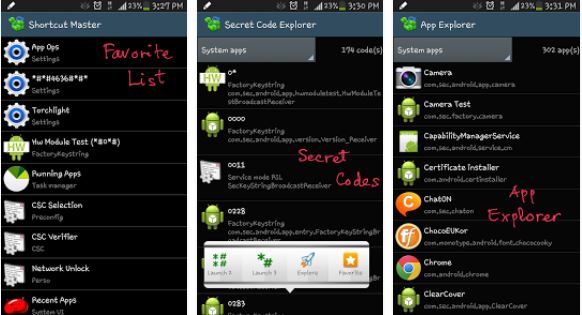
There is no mystery that many of the Telecom companies like AT&T, Sprint, T-Mobile and so on decided to restrict their users from using the WiFi tethering feature. These companies basically restrict you from sharing your mobile data with other Android devices even though you pay for the plan, but who says that you have to accept that?
Some say that it become surprisingly easy to unlock Wi-Fi tethering for free on Sprint, T-Mobile, AT&T, or Verizon Wireless, and today I will show you how to edit APN Settings and Enable Native Hotspot on your own Note 8 device. This can be done with the help of a special app called Shortcut Master Lite. The app wasn’t actually developed for enabling native hotspot features, but is actually the free version of Shortcut Master, an app that is meant to reveal secret codes on your Android device.
You know that the carriers only disable the ability to launch APN settings or enable hotspot from the Settings app, therefore this app can do the job for you and let you enable native hotspot on your Galaxy Note 8 at your convenience. Have I convinced you to try it out?
Here’s what you must do:
Detailed procedure:
- Install Shortcut Master Lite on your Galaxy Note 8 via this direct Google Play link;
- Then, you must launch Shortcut Master Lite;
- You must now tap on the three-dot menu button;
- Select App Explorer;
- Scroll down and find com.test.LTEfunctionality; you have to select it right away;
- It’s time to select the first item labeled LTEFunctionalityTest;
- Up next, select Launch from the new menu;
- Scroll down and select LTE APN Setting;
- Then, select the APN Setting that you want to edit; I am talking about your carrier’s internet APN setting, of course, so you know what you have to do;
- Scroll down and select APN Type;
- Add DUN to the setting to that it reads as default,mms,DUN.
- Save the settings by tapping the menu button and selecting Save;
- Do not forget to exit the app.










User forum
0 messages