How to Enjoy Notification previews in Oreo
2 min. read
Published on
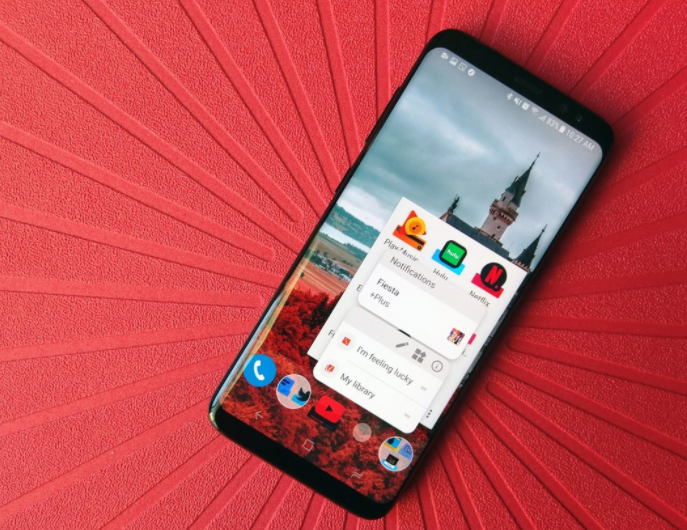
In Oreo, Google introduced a set of changes when it comes to notifications, including notification channels and notification previews. We have already seen that with notification channels it is easier than ever to properly adjust what notifications interrupt your day so that you only get pinged when it’s necessary, but what about Notification previews?
Notifications in Android Oreo are organized around the idea of channels, or categories of notifications from apps. When you long-press on an app with a notification badge in Android Oreo, you will immediately get to notification previews. Notification previews put a condensed notification on your home screen in the same menu as your App Shortcuts.
You can also Learn to Solve Galaxy S8 Plus Untimely Notifications or Solve Galaxy S8 Text Message Sound Notification Problems
However, make no mistake as long as Notification Previews aren’t there to give you the chance to read a whole email or lengthy message, but they’ll give you nothing more than titles and senders, or a quick message and senders for messaging apps.
You can tap a notification preview to open the app and act on the preview, but be careful about the fact that there are no buttons or actions that display on a notification preview the way they do for the actual notification. And even if this might upset you, the truth is that you cannot hit play or pause for your music like you can from the actual notification shade.
In other words, these notifications let you look from the home screen, but if you want to do something with them, you have to swipe down from the top of the screen.
Android Oreo ships with a lot of surface-level changes, but there’s just as much going on under the hood. Take your time to discover them and come back for more.
Do not hesitate to Download Notification Hub on your Android Device










User forum
0 messages