How to Access and Change Galaxy S6 Sound Mode
3 min. read
Updated on
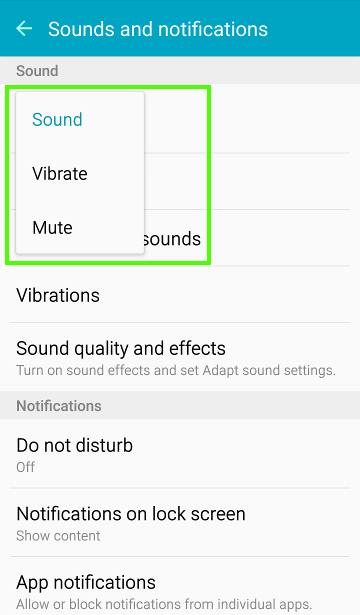
Have you recently purchased the new Samsung Galaxy S6 device? We know that you are fascinated by all its functions and special features, but there is something that you must take care of from the very beginning in case of wanting to avoid unwanted interruptions when you’re in meetings or in other important moments.
You must learn how to silence your Samsung Galaxy S6 or how to simply choose the Vibrate mode instead of the default one and the best part is that the handset has several options to help you with that. Unlike other Android Lollipop devices, Samsung Galaxy S6 still uses the old three sound modes, instead of the new Android Lollipop notification and interruption system. To be more precise, we are talking about:
- The default Sound mode in which all sounds will be played;
- The Vibrate mode when the system sound is turned off, but the vibrate is not. You can adjust the vibration pattern and intensity, as you want;
- The Mute mode in which sound and vibrate are turned off except for alarms (however, here are some settings or apps that do not follow this setting).
How to access and change Galaxy S6 Sound Mode from Settings app:
- For the start, you have to open the menu from the home screen;
- Head to Settings;
- From Sound and notifications, tap the Sound mode;
- Then, you can choose from the three sound modes available: sound, vibrate or mute;
- Keep in mind that there is also nnother way to access and change Galaxy S6 sound mode – from Quick settings in the notification panel.
How to Access and Change Galaxy S6 sound mode from notification panel (quick settings):
- Swipe down from the top of the screen (status bar) to get notification panel;
- In the quick setting part, you have to tap the icon in order to cycle through the three modes which are available: Mute–>Sound–>Vibrate–>Mute;
- Simply make your choice!
Besides these options, Samsung Galaxy S6 owners have the ability to turn off sounds with simple motions and gestures. Below we’ll explain you how easy it is:
Use the Regular Mute Functions
- The easiest way to mute the Galaxy S6 is to use the volume control button which is placed the left side of the smartphone. Just hold down the button until it switches to silent mode;
- You can also choose to put your Samsung Galaxy S6 into Silent mode by holding down the Power button until your see the mute and vibrate options on the screen. Then you must choose one of the two options.
Use Samsung’s Galaxy S Motions and Gestures
You can also mute your device with the help of the motion controls enabled on the Galaxy S6. So, don’t hesitate to try turning the handset over and laying it on its face, or by placing your palm over the screen. Feel free to access the Motions and Gestures controls from the My Device section on the Galaxy S6 settings page.
Isn’t this the device that you own? We have more guides for you, so don’t hesitate to read:










User forum
0 messages