How to Silence your Galaxy S5
6 min. read
Updated on
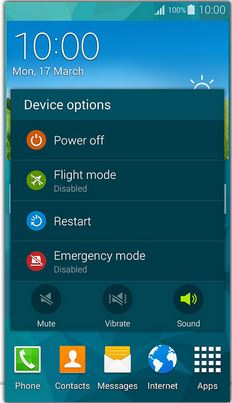
Samsung Galaxy S5 is a handset that has managed to impress us from the very beginning thanks to its powerful hardware running the latest software from the world’s top Android manufacturer. But when a handset has so many features as this one, there are those little things that you might not even think about until being in the situation of using them. Do you know how to silence your Samsung Galaxy S5?
Maybe you are in a place where you have to make sure that your Galaxy S5 does not make any sounds or maybe you simply don’t like the idea of being announced by the incoming calls or messages in a certain context, so it’s time to take action. For the beginning, you have to know that the handset has no less than 3 modes:
- Sound – this is the default mode; while in this mode, your Samsung Galaxy S5 will give audio alerts normally;
- Vibrate – if you choose this mode, Samsung’s Galaxy S5 vibrates instead of making the usual sounds. You can adjust the vibration pattern and intensity, so that you won’t be irritated by it, but one thing is for sure: this mode is great if you put the phone in your pocket, but if you usually keep it on a table, the vibration itself will make a considerable noise;
- Silent (Mute) – this is the model that will completely silence your Galaxy S5 and the one that you are probably interested in using.
How to Silence your Galaxy S5:
- Go to Settings > Sound > Sound mode and press and hold On/Off; in order to turn on silent mode you have to press “Mute”; if you want to turn off silent mode, you must press “Sound”;
- You can also swipe down from the stats bar with one finger in the top of notifications. Tap the button to toggle among sound, vibrate and mute modes and choose the one that works for you (in this case – Mute);
- Swipe down from the stats bar with two fingers in the Quick Settings. Tap the button to toggle among sound, vibrate and mute modes;
- Another method is to press and hold the Volume down key to enter vibrate mode to silent Galaxy S5; when being in vibrate mode, you just have to press the Volume up key once (or more times), to enter normal sound mode and exit vibrate mode;
- Press and hold the Power key until your Samsung Galaxy S5 options pop out to select the Mute mode.
How to silence your Galaxy S5 by using Blocking Mode:
Moto X, Moto G and Moto E have their Motorola Assist, iPhone has its Do Not Disturb mode, while Samsung Galaxy S5 has a special Blocking mode doing the same thing. In all these cases we are talking about the ideal way of rejecting calls based on rules that you can set and even blocking notifications. Here’s what you have to do in order to enable Blocking mode:
- Go to Settings > Blocking mode;
- Drag the switch to right to enable it;
- Once blocking mode is enabled, you can choose:
- what to block: incoming calls, as well as notifications alarm and timer;
- who to unblock (exceptions): you can set certain contacts as exceptions; you’ll be able to receive messages and calls normally, as well as notifications from them;
- when to block: you need set the timing for using this feature. Outside of this period, blocking mode will not work.
But what about your keyboard? Don’t worry; we haven’t forgotten about it, but it is in our list as well!
How to silence your Galaxy S5 Keyboard:
By default, Samsung keyboard makes sound when a key is tapped (you probably already know that), but not everyone loves the idea. In this case, don’t hesitate to disable the tapping sound by entering into Settings > Sound. The same thing can be done from the keyboard’s settings (Settings > language & input > Samsung Keyboard).
This wasn’t at all hard, but the story continues if you have turned on voice notification (voice announcing the incoming calls and messages. Maybe you don’t want to use it any longer, so how to Stop S5 from announcing incoming calls and messages?
The first answer that we can give you very simple: you can silence Galaxy S5 to disable the voice announcements by using any of the methods from above, but this doesn’t work if you simply want to disable the voice announcement and keep ringtones and other notification tones.
If this is the situation that you are in, you should know that voice announcement can be set up in different locations, so you practically have to check all of these settings to turn all of them off to disable voice announcement. Here are the settings that we are talking about:
- In Settings > Accessibility > Vision > TalkBack. The TalkBack is an accessibility utility dedicated to all Samsung Galaxy S5 owners with visual difficulties. Once enabled, it may read almost everything on the screen;
- Go in Settings > Language & input > Notification readout – this one is used for voice announcement for notification of incoming calls, messages, as well as emails;
- Car mode (or hands-free mode) can be found under Quick settings;
- Settings > Sound > Call > Answering and ending calls > Using voice commands – this setting is used only for incoming calls;
- In Phone app, menu (3 vertical dots) > Settings > call settings >Answering and ending calls > Using voice commands.
And that’s not all that we have for you. Your Samsung Galaxy S5 is amazing, so it deserves all our attention and this is exactly why more guides are waiting for you such as Choose the Right Screen Mode on Galaxy S5, Ultimate Guide for Samsung’s Galaxy S5 Camera, How to Enjoy a Galaxy S5 experience on any Android Device, How to Use Samsung’s Galaxy S5 Fingerprint Scanner and to Customize Galaxy S5 Settings Menu, how to Customize Blocking Mode on Galaxy S5 and to Hide Files, How to Improve Battery Life, how to Use Emergency Contact Feature, How to make Samsung Galaxy S5 look like Stock Android and not only! Stay tuned for more!










User forum
9 messages