How to Transfer Content from iPhone to Galaxy S5
4 min. read
Updated on
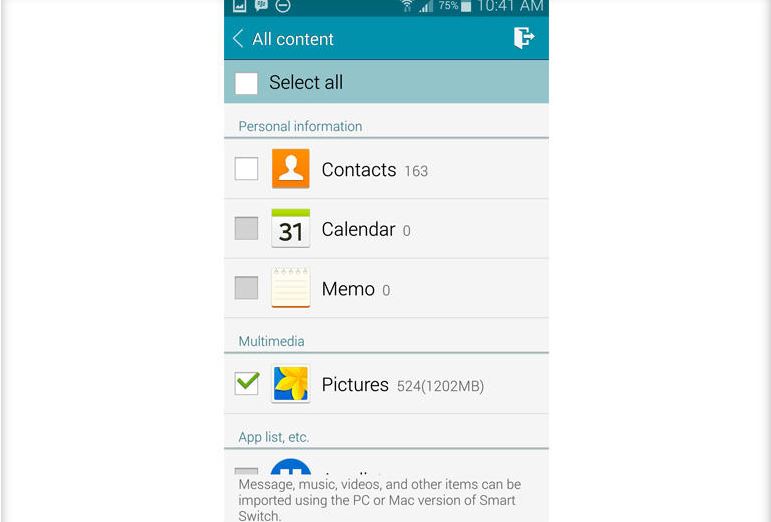
Are you switching from an iPhone to the Galaxy S5? This is only your decision to take and we want to give you some help. In case of being worried about moving your information from iPhone to Samsung Galaxy S5, we can assure you that things couldn’t be easier.
So, if you want to transfer content from iPhone to Galaxy S5, here we have two methods to choose from. The first one is ideal when it comes to syncing iPhone contacts only to Samsung Galaxy S5.
In this case you can use the free Syncios iPhone to Samsung Transfer Tool which can be also used for transferring iPhone contacts to Samsung Galaxy S4, Samsung Galaxy S3, Samsung Note 2 and not only with no third-party service!
And don’t forget to prepare your computer for this operation by deactivating any security protection you might have there, not to mention that you have to prepare the original USB cord of both your handsets and to make sure that they are properly charged. You don’t want to see them turning off during this guide, that’s for sure!
How to Transfer Contacts from iPhone to Galaxy S5 by using Syncios iPhone to Samsung Transfer Tool:
- Download the free Syncios iPhone to Samsung Transfer from here on your PC;
- Don’t hesitate to install it;
- Connect your iPhone and Samsung S5 device to the computer; you have to run the iPhone to Samsung Transfer tool meanwhile connecting your iPhone and Samsung devices to computer;
- Go to the left panel of Syncios and click the Data Transfer button under Tools;
- iPhone to Samsung Data TransferThe software will show all your files in the window; you must Select Contacts to TransferCheck items;
- Now, it’s time to hit the Start transfer button;
- A dialog box will immediately show up showing the files’ names and a progress bar;
- Wait until the procedure is over without disconnecting neither your iPhone nor your Samsung Galaxy S5 phone while transferring, or the transfer will stop.
As we have told you from the start, you can get your information out of Apple’s iPhone by using a secondary method as well. We are talking about the free Samsung Smart Switch Mobile app that lets you transfer all your content (and not only the contacts) on Samsung’s Galaxy S5 phone.
How to Transfer Content from iPhone to Galaxy S5 by using Samsung Smart Switch Mobile app:
- Start by downloading the Samsung Smart Switch Mobile app from here on your Galaxy S5 device;
- Now, you have to install it;
- Select iCloud from the list of options. The service works by using your iCloud backup, as well as by transferring your information to the Samsung’s handset, but if you don’t want to give Samsung’s your Apple credentials, use the company’s own tool to transfer your information (take it directly from here);
- However, if entering your credentials is not a problem, you can continue applying the guide;
- After Samsung verifies your account, you’ll immediately see a list of recent backups for your iOS devices; just select the backup that you want on your Galaxy S5, and wait for the information to populate.
- Samsung verifies how much information is in each category, but you still have the option to choose what you want to be downloaded to the S5 and what you do not;
- The app will alert you as soon as the transfer is finished, so enjoy!
That is how you have easily moved all of your data from Apple’s phone to Samsung’s Galaxy S5! And if you know any other faster method , share it with us and other readers!










User forum
0 messages