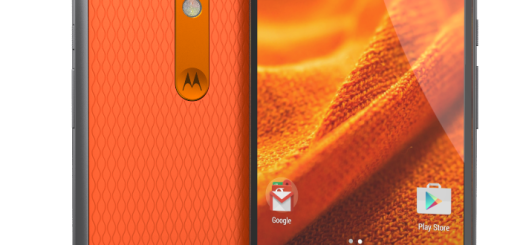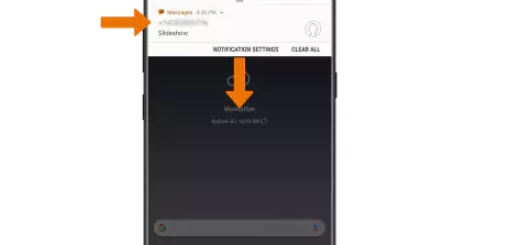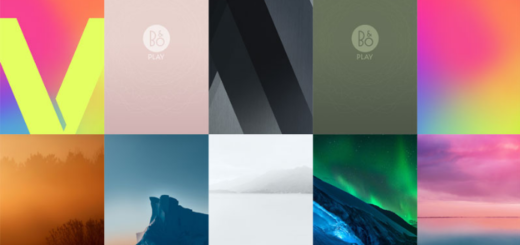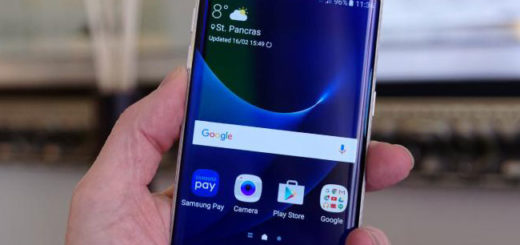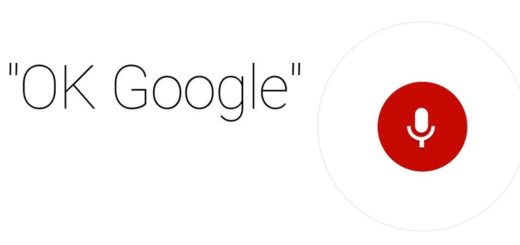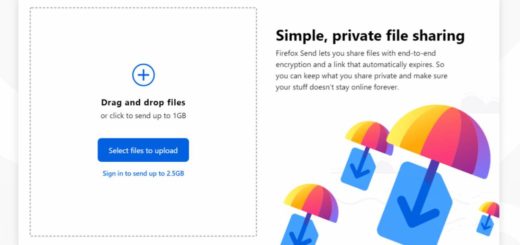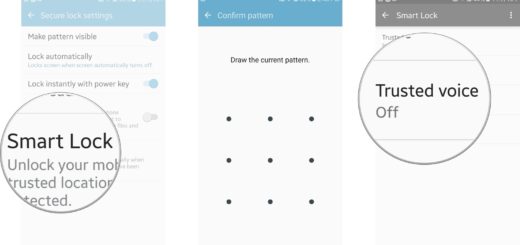How to Make Skin Smoother on your Pixel 3XL: Face Retouching
The first thing that you’ll notice when opening the Pixel 3XL camera is the different interface. The smaller video button besides the capture button is gone for good and Google has added an Apple-esque carousel above for switching to different modes. Thankfully, the dated hamburger menu is also missing and the carousel now also includes Panorama and Portrait. Other modes and settings are now found in a tab on the right called More.
There’s also now a new zoom UI, a white ring around your photos, and the color temperature icon has been tweaked. Returning to that Portrait mode, I must tell you that it now has the very same face retouching option found on the Pixel. In light of the iPhone XS Always-on beautification mode that people all over the world talk about or Samsung’s Galaxy and Galaxy Note lines and its Beauty Face mode which activates by default if you use the front-facing camera, Face Retouching is such a nice addition.
This is obviously designed to make your photos look more beautiful. Take a selfie and see the magic effect as this will help you smooth the skin like no other tool. In effect, it airbrushes your face and gives you quite a few nifty options to make your face look light and as close to perfect as possible.
So, unlike Apple’s AI, users have the chance to choose between three settings to make their skin smoother: Normal for just a bit of retouch, Soft for an increased beauty shot look, as well as Disabled to turn it off completely. Not all of you want to adjust the brightness but also tonal and detail of the photo, remove spots on the face or make similar changes, so you know what you have to do.
If you’d like to continue checking the Pixel 3XL camera out, you’re in luck as we’ve got plenty of other guides for you. Just take a closer look in the How to section or let us know how we may assist you.