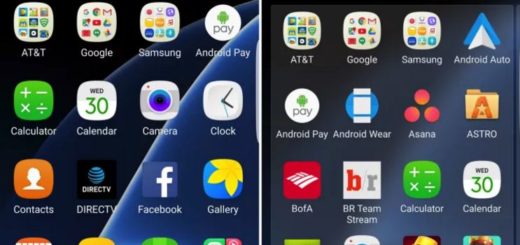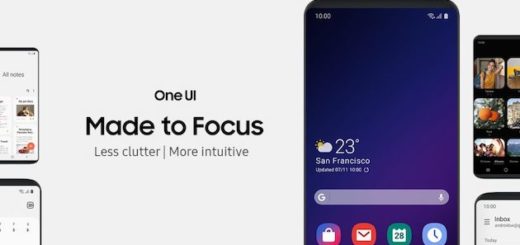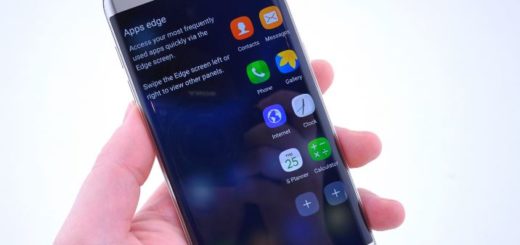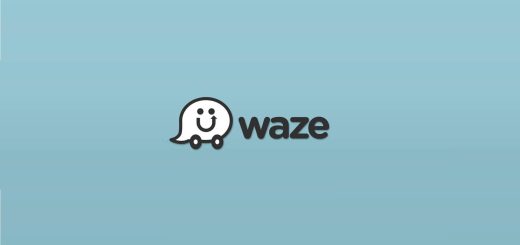How to Install the Redmi Note 5 Pro LineageOS Custom ROM
Xiaomi launched the Xiaomi Redmi Note 5 Pro on February 2018. The smartphone came out of the box with Android 7.1.2 Nougat, but are you aware of the fact that the Xiaomi Redmi Note 5 Pro is heavily supported by the developer community? So, you always get the very best and if experimenting is your thing, then this tutorial will show you how to install LineageOS 15.1 on it.
Full credits for what we have here go to the developer and Lineage team for the Open Source Project. And remember that this ROM is still under development. If you find any errors or bugs, it’s normal for that to happen, but if you don’t like it, you can choose to wait for the next update or you can simply revert to Stock ROM, a small price to pay for having the chance to enjoy all the features from Android 8.1 which include Picture in Picture mode, Advanced Doze Mode, new Android O Emoji style, Auto Fill Password and more, besides the fact that Lineage OS also has some of the unique features which allow you to easily root and customize your phone.
In order to complete the tutorial below, you have to first install ADB and Fastboot tools to start the ADB service by executing the “adb devices” command in the Command Prompt. Lastly, you’ll need to enable USB Debugging Mode guide, and make sure to grant USB Debugging access from the PC to your device. And you should also charge your phone up to 60% or 70% and don’t try this on any other device. It will only wok on this Note 5 Pro handset, so don’t say that you have not been warned!
How to Install the Redmi Note 5 Pro LineageOS Custom ROM:
- At first, take the latest version of LineageOS 15.1 for the Redmi Note 5 Pro;
- Copy that ZIP file to the internal storage of your smartphone;
- Then, download Gapps for your device;
- When choosing the Gapps package, select ARM64, 8.1 (unless we’re onto Android 9), and a variant of your choice;
- Then, move or copy the Open Gapps package to the internal storage of your phone;
- Now, you can boot the Redmi Note 5 Pro into Recovery Mode;
- Then, tap the Wipe button at the top right;
- Tap the Advanced Wipe option at the bottom left;
- Select these partitions to erase: Dalvik /ART Cache, Cache, Data, System, Vendor;
- Be sure to leave Internal Storage, USB-OTG, and Micro SD Card unchecked;
- Then swipe the white arrows to the right to erase those partitions;
- When complete, tap the Home button to go back to TWRP’s home screen;
- Then, tap on the Install button at the top left;
- Browse to and tap on the the LineageOS ZIP file;
- Tap the Add More ZIPs button;
- Browse to and tap on the Open Gapps ZIP file;
- Then, you must swipe the white arrows to the right to begin the installation;
- Wait for it to be completed;
- Reboot your device and wait for this first boot cycle.