Easily Root your Galaxy S8 SM-G950W with CF-Auto-Root
Here I am with exciting news for the owners of the brand new Samsung Galaxy S8 SM-G950W. To take full advantage of the processing power of this amazing smartphone, there is only one way: you need to root it. A rooted device can perform tasks which are otherwise not possible due to the restrictions provided by the manufacturer, so I am glad that you took this decision.
You can easily root your Galaxy S8 SM-G950W with CF-Auto-Root. There are many lengthy and painstaking methods available to root and Android Device, but CF Auto Root has always been the best and easiest way to do it.
You can actually root Galaxy S8 with CF Auto Root in a couple of minutes, but here’s what you must first do:
Prerequisites:
- Enable USB Debugging by going to Settings > Developer Options. Then, enter into Settings > About Phone > Tap on the Build Number several times to Enable Developer Options. From Developer Options, also enable OEM Unlock;
- Confirm the model of your Galaxy S8. It should be G955W or else this guide is not for you;
- Also note that Samsung Galaxy S8 comes in two variants. One which is powered by the Exynos processor which Samsung is manufactured by Samsung itself and the other type which is powered by a Snapdragon processor. This tutorial only works on the Exynos version;
- Download the appropriate Samsung Galaxy S8 USB Drivers.
Easily Root your Galaxy S8 SM-G950W with CF-Auto-Root:
- Start by grabbing Odin;
- Unzip it on your PC and install it;
- Download and extract Chainfire root tool for your precise version;
- Now, you must boot your phone into download mode;
- To boot your Galaxy S8 into Download Mode, turn your phone off. Once it’s fully off, press and hold the Bixby and Volume Down button and then press the Power button. The phone will boot into Download Mode. Then, press the Volume Up key to continue;
- Open Odin on your computer;
- Now, connect your phone with computer using a USB cable. Once the Galaxy S8 is connected successfully with the PC, the ID: COM port will turn Blue on Odin, and you’ll see “Added!!”
- In ODIN, click on the AP button and select the extracted CF-Auto-Root .tar.md5 file;
- Make sure that only F.Reset Time option is checked. Every other option should be unchecked;
- Now click on the Start button in Odin to initiate the flashing of Auto Root on your Galaxy S8+.
- A PASS! message will appear once the installation of Auto Root on Galaxy S8 is successful and the device will reboot automatically.
- That’s how to root your Samsung Galaxy smartphone with CF Auto Root.
Note: Using this root increases your flash counter. This is why you should run Triangle Away after rooting to reset the counter. And if you want to run custom kernels or custom recoveries, your flash counter will be set to 1 at every boot. You must either configure Triangle Away to reset the counter at every boot or simply choose to reset the counter when you need to go into warranty.

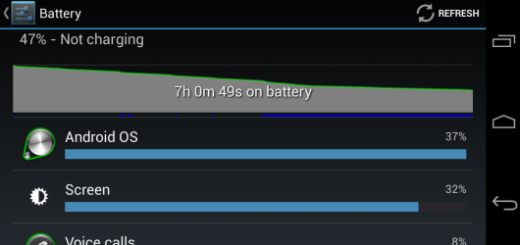


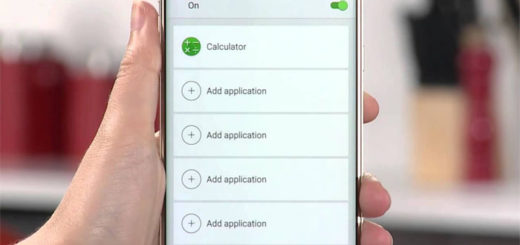

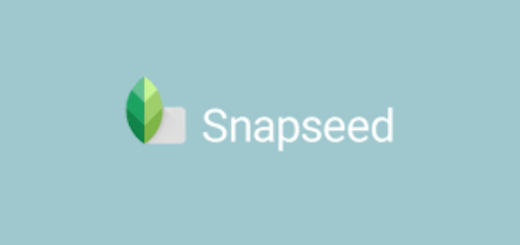
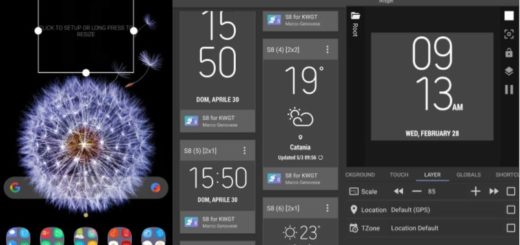


links are outdated