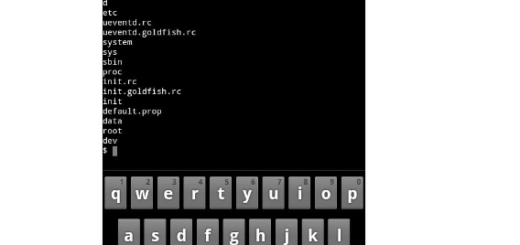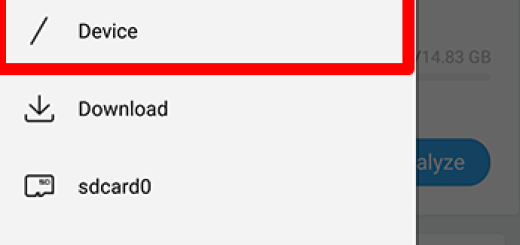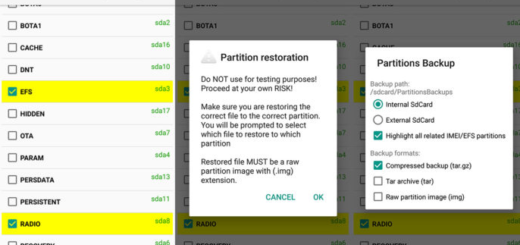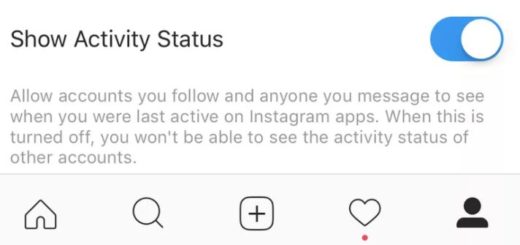Rest Easy with Google Play Protect on Pixel 3 Device
We know that Android has had a bigger malware problem than iOS. Sadly some of that malware found a way even into Google’s own Play store. Even if Google does a lot to keep malicious Android apps outside of the Google Play store, there are times when it misses them until notified by third-party malware researchers. Are you scared of this scenario and fear of every potential bad app that sneaked into the Play Store? These apps could eventually reach into your Pixel 3 device too if you don’t do something about it. Wouldn’t it be better to rest easy with Google Play Protect on your Pixel 3?
Google Play Protect got enabled by default on your Pixel 3 and technically, it is a real time malware scanner. As you know, it monitors every installed app and the apps that you plan to install, so you’ve pretty much got an official antivirus from the Google Play store, running uninterrupted all day automatically. And I am not talking about atoll that simply runs on your handset. Play Protect actually scans billions of apps daily to make sure everything remains safe and ready for download.
For casual users, it could be difficult to identify whether the feature is already activated on your device or not. Well it is not visible on the surface, but trust me that it’s there, doing its job.
If you’re curious to see what Play Protect is actually doing on your Pixel device, it’s pretty easy to do that. Go ahead and follow the below steps to find it and take a closer look:
Rest Easy with Google Play Protect on Pixel 3 Device:
- Open your device’s Google Play Store app;
- Tap the Menu icon;
- The Play Protect icon is right there, at the top of the My apps & games list;
- The user interface is extremely simple and it lets you know how many apps were scanned, when the scan occurred and lets you know the results;
- In the case of detecting any malware, Play Protect can stop the app from running and issue a warning in the notification area. In worst case scenario, it can even uninstall the app from your device on its own.