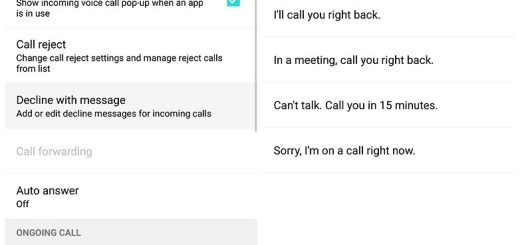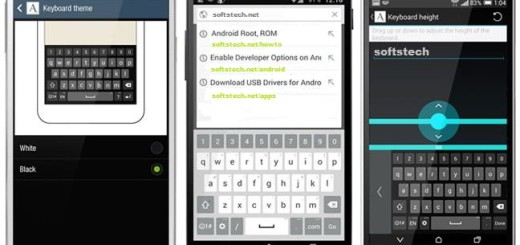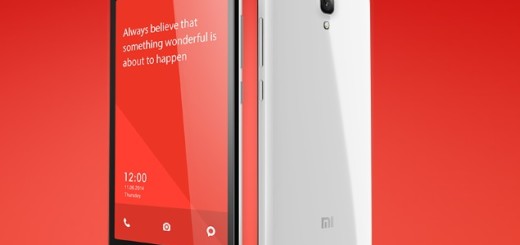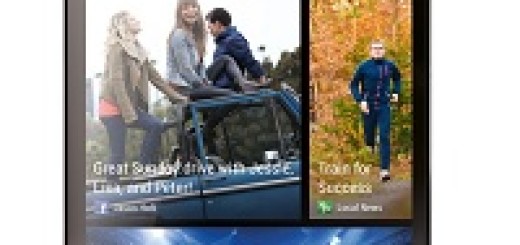Go Full Screen on your Galaxy S9
Like the S8, the Galaxy S9 screen is long and narrow, using an 18.5:9 aspect ratio instead of a more traditional 16:9 format. While these longer displays are nothing unusual these days, not everything works perfect: most apps and games look great on the bigger screen, but not all of them. While some apps fit, others don’t take advantage of all that screen real estate, leaving a blank area at either end or they just don’t look right.
We experience similar problems with the Galaxy S8, and even with the iPhone X handset. As a result for your Galaxy S9, most developers quickly updated their apps to work across a wide array of screen sizes, resolution, and aspect ratios and most Android apps easily and instantly scale up to fill the entire screen, the exceptions are the ones bugging you, right?
Note: it seems that videos have a similar option that will pop up for users or if you’re watching YouTube, pinch to zoom will expand it to use the entire display, yet this time let’s focus on apps only.
Here’s what you have to do:
How to Go Full Screen on your Galaxy S9:
- For the start, you need to pull down the notification bar and head to Galaxy S9 Settings (the gear-shaped icon found near the top right);
- Find and select Display;
- At this point, it’s time to select Full Screen Apps;
- Then, you need to find an app that isn’t highlighted and switch full screen mode On;
- You must now force any eligible app into full screen mode;
- At the bottom, you’ll see a list of already enabled apps;
- Al the same time, if you choose to open an app and see an option to tap near the navigation bar to enable full-screen mode, you should better use that to turn the full-screen feature on for that specific app.
Do you need any help? The comments section and the contact form are always waiting for you, so you know what you have to do!