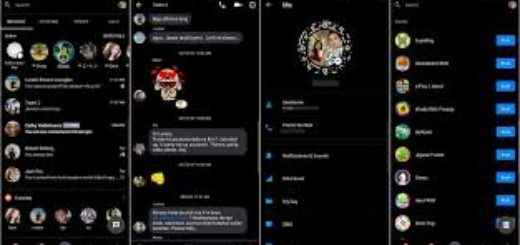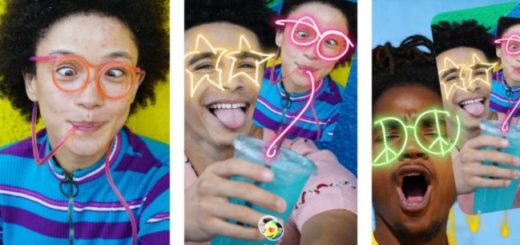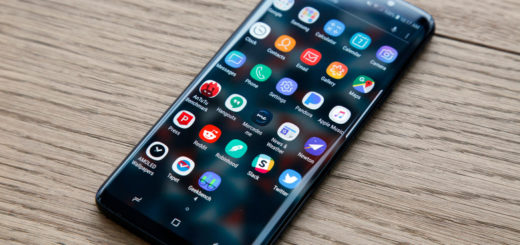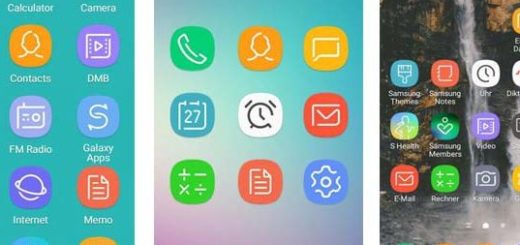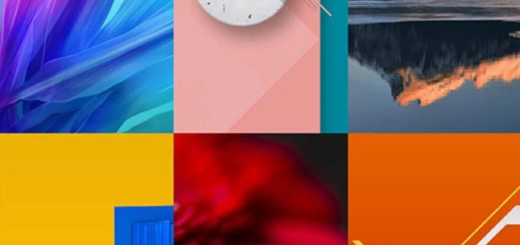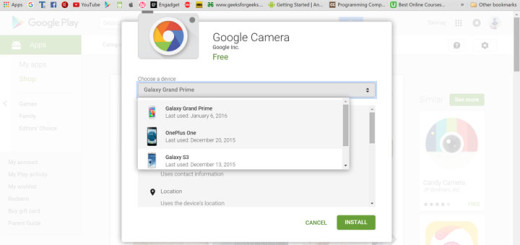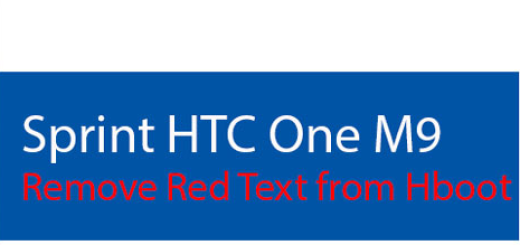Easily Enable Navigation Gestures on the OnePlus 6 Device
Replacing the traditional navigation buttons with gestures has become a trend these days and big companies stay in line to join the club. Navigation gestures has been around for ages, yet not everyone discovered this feature and it’s a shame to hear that you are one of those users too. The more obvious basic tasks are in a smartphone, the easier it is for a new person to begin learning the different software features, so why not?
Don’t you also want to enable Navigation Gestures on your own OnePlus 6 device? You can hear me talking about how cool and interactive they are, or you can try them right away and see if this change really makes things easier for a casual user like you are.
So, my advice for you is just to follow this procedure on your OnePlus 6 handset and instead of the old and boring buttons from the navigation bar, you will get n less than three gestures to replicate their functionality: a swipe up from the bottom center of the display takes you to the home screen, while a swipe up from bottom of either edge of the screen is for going back in an app (or exiting it), not to mention that you can swipe up from the bottom and pause to access the multitasking panel.
Enough with the talking and let’s see what you can really do on your handset:
Easily Enable Navigation Gestures on the OnePlus 6 Device:
- First of all, go into the Settings application;
- Then, tap Buttons;
- Tap Navigation bar & gestures;
- At this point, it’s time to select Navigation gestures.
- You’ll get a quick demo on how the gestures work at the lower half of the screen and you;ll be good to go.
The navigation bar is now hidden, and the interface scales to the full width of the screen. It might seem different now, but I have to warn you though that these gestures are easy to become second nature when you use them for a while.