Activate Night Mode on Your OnePlus 6
2 min. read
Updated on
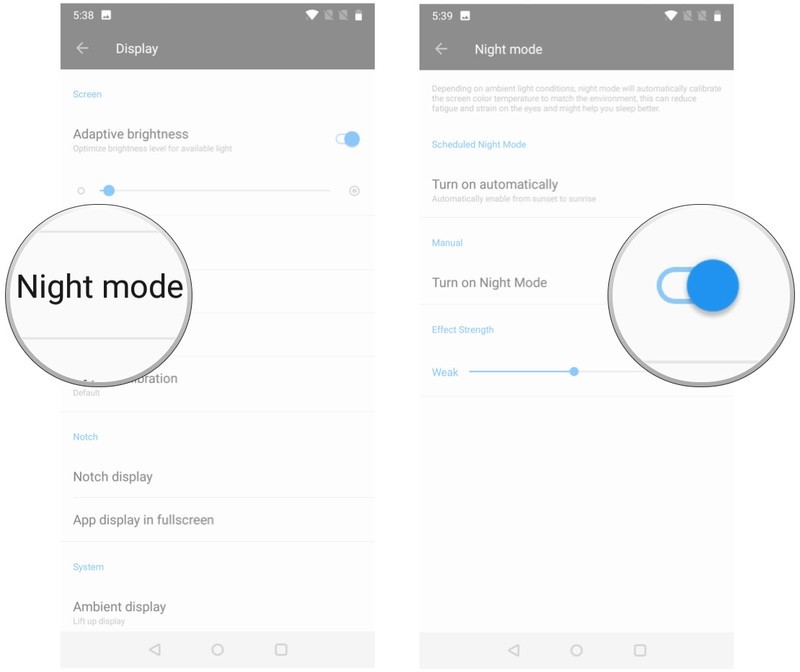
You’ve probably heard that Night Mode eliminates blue light, which is known to negatively impact sleep cycles and lead to eye strain, leading to an experience that’s easier on the eyes. Blue light filters aren’t really new – they’ve been showing up on OnePlus phones for quite a few time, but it’s your job to activate the Night Mode on your OnePlus 6.
Thankfully, high-end smartphones are equipped with this special night mode and yours comes as no exception, but you need to activate this night mode on your phone, and you can use it when there is a low light situation. It may not seem like much at first, but given how many hours you tend to spend daily staring at your handset’s screen, it might actually be a big deal after all, not to mention easing the burden carried by your phone’s battery.
Therefore, to save your eyeballs from getting seared by your OnePlus 6 bright screen, to make things a little better in terms of battery life, this procedure waits for you right here. That’s what you have to do:
Activate Night Mode on Your OnePlus 6:
- At first, you have to launch Settings app on your OnePlus 6 handset;
- After that, it’s time to scroll down to the Device category;
- Tap the Display submenu;
- Then, you have to hit Night Mode;
- Under Manual, slide the Turn on Night Mode toggle;
- If you notice carefully, you can also see the Effect Strength option enabled below the Night Mode. This means that you can now adjust the slider by dragging it from left to right for weak to strong effect of night mode.
That’s it! You should notice your screen gradually shift to a noticeably warmer hue, so let this mode do its magic.
Do you have any sort of questions about how this Night Mode acts on your OnePlus 6 handset, or just want to share how you’ve been using it on the device? Let me know about them via the comments area from below or simply post your opinion.










User forum
0 messages