Enable Night Mode after Android Nougat Update
3 min. read
Updated on
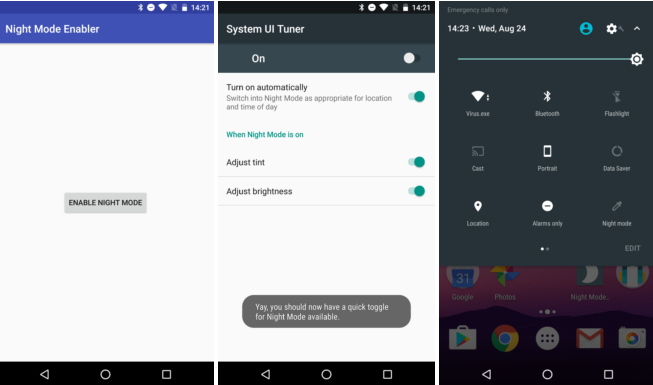
One of the more interesting features that was introduced in the Android N Previews is none other than Night Mode. Similar to Apple’s “Night Shift” mode on the iPhone, this feature makes the display of your Android device disable whatever blue-ish tint was in the display for something that’s a little warmer and easier on the eyes. According to the latest research, this allows the brain to fall asleep quicker than when staring at the harsh bright whites, something that fools the body into thinking that it’s still daylight out.
But I had a real surprise to discover the fact that the Night Mode is nowhere to be found in the latest NRD90M Android Nougat release. So, if you have updated your device to Nougat in the past few days, you might want to enable Night mode on it too.
Be sure that there is some hope for you too. This Night Mode is not actually completely gone, but it is only hidden in the System UI Tuner. As any hidden Android features, all you really need is an adb command to unleash it, as Vishnu Rajeevan discovered, so this was only the beginning. Another developer known as Michael Evans discovered wrote a simple app to help all those who are not that good at this chapter and would want to stay away from adb.
The app is simple. There are already multiple apps on the Google Play Store which will do their job on a single button press and this is what you get in this case too. When you launch it the first time, you might see a message telling you to enable System UI Tuner if you haven’t already. Then, this simple app only shows one button: Enable Night Mode.
However, in order to enable Night mode, you need to make sure that the System UI Tuner on your device is enabled. This is because the Night mode is a native feature in the System UI Tuner in the Android N Developer Preview, so let me be your guide and show you exactly what to do:
How to Enable Night Mode in Android Nougat Update:
- For the start, you have to enable System UI Tuner on your device, so bring down the notification shade twice to see all the quick toggles;
- Then, you must long press on the Settings icon until your handset vibrates. This will enable the System UI Tuner;
- Go to Settings;
- Install the “Night Mode Enabler” app with the help of this direct link;
- Now, tap on the “Enable Night Mode” button in the app will do the rest;
- This will enable both Night mode, as well as the quick toggle in the notification area;
- Now, you’ll be taken to System UI Tuner where the Night Mode toggle is there along with the options to change the screen’s tint and brightness. You’ll also get back the Quick Settings tile for Night Mode, so don’t hesitate to adjust the settings as you want them to be.
Have you managed to enable the Night mode on Android Nougat?



User forum
0 messages