Install Android 6.0.1 Marshmallow Update on Nexus 7 2013 (LTE)

Are you excited about the Android 6.0.1 Marshmallow Update which is ready for your on Nexus 7 2013 (LTE)? To tell you the truth, things are much complicated than they seem at a first look.
The release of Android updates for most devices involves various factors such as Google, device makers, or carriers. There is no surprise that sometimes things don’t go as planned and you should expect delays, slow rollouts, a lot of variation based on your specific model and your region.
So, just because your Google Nexus 7 is theoretically prepared for an Android M update, it doesn’t mean that your particular model will receive it in a timely manner. Don’t you want to take any chances with your Nexus 7 2013 (LTE)? Be sure that this procedure is just what you need!
First of all, make sure that there is no Android 6.0 Marshmallow update waiting for you! To be more precise, you can manually check the updates from the Settings app. Enter into Settings> About Phone> Software Information/Updates and tap the updates option and check if the update appears on your device. If you don’t see any action in there, then the steps from below are just what you need.
Let me tell you that a full backup is highly recommended even though this operation will not wipe all of your app and system data (you can use these guides if you need any help: How to Backup and Restore IMEI / NVRAM Data on Android Devices or learn to Backup Android Data Without Root). However, it’s better to be prepared for anything and not to take chances with your beloved handset. And your Nexus 7 2013 must also have enough battery to face the challenge of such a procedure! If not, plug in the charger now or you risk way too much!
How to Install Android 6.0.1 Marshmallow Update on Nexus 7 2013 (LTE):
- From here you can take the OTA zip file;
- Transfer it from your PC to your phone’s storage or SD card by using the USB cord;
- Boot your Nexus device into Stock Recovery mode. To boot into recovery, restart your device and press the Volume Down button while booting up;
- When your phone boots into Recovery Mode, it’s time to choose Apply Updates from the phone’s storage;
- Go to the OTA file you by using the Volume keys to navigate;
- Then, you have to confirm your action with the Power key;
- The installation process will start on your and Nexus 7 2013 (LTE), so sit back and relax;
- At the end, when the installation is completed, the handset will automatically reboot.




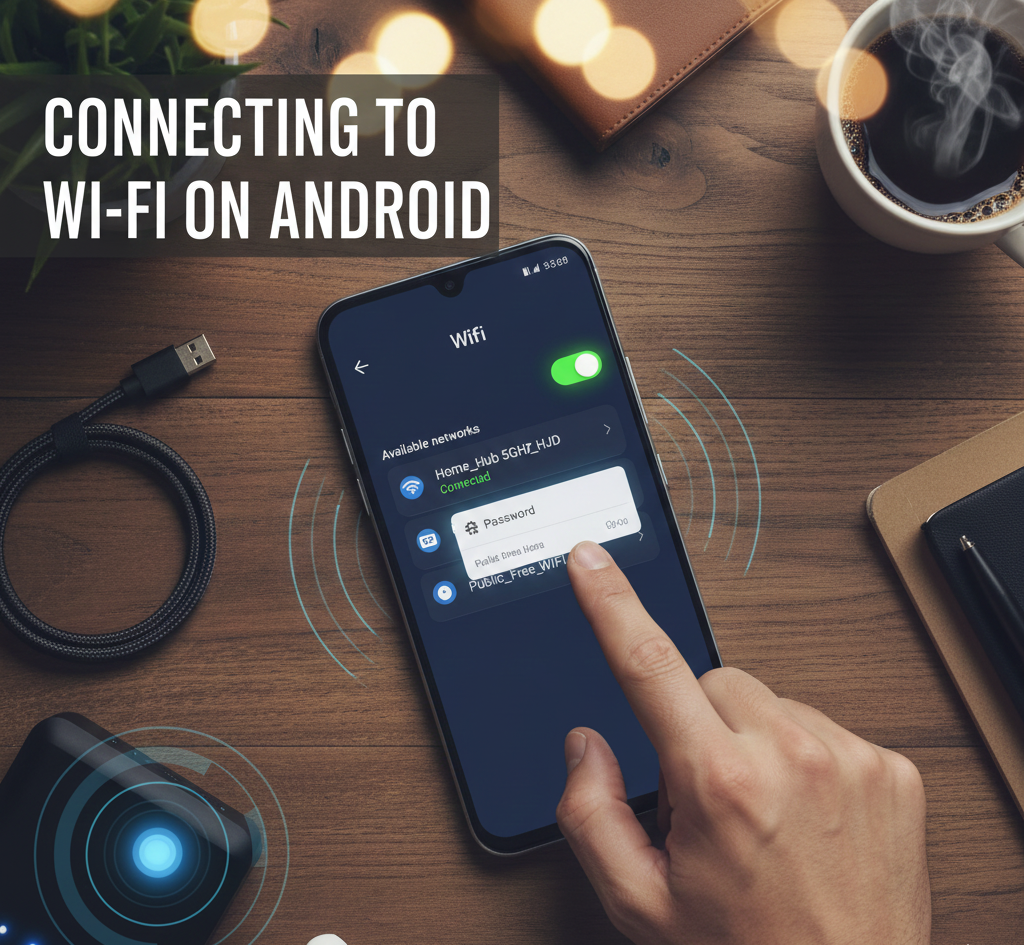

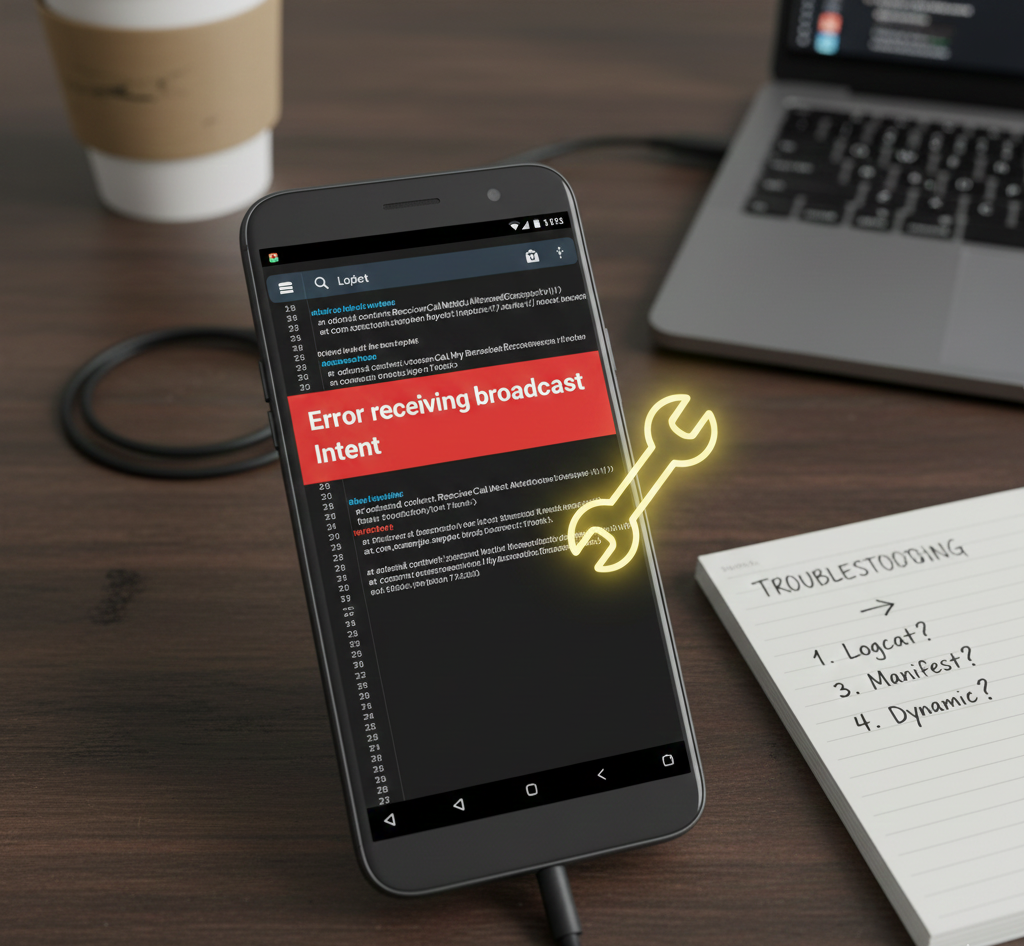
User forum
0 messages